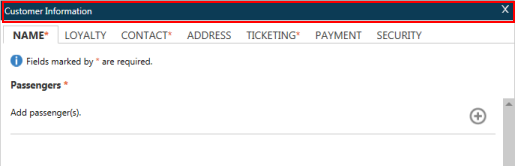Changing the Location of Dialog Boxes
In the Classic Windows layout, most dialog boxes open in the center of the Smartpoint window. However, you can move the following dialog boxes to another location in the Travelport Smartpoint window:
- Smart Panel
- Queues
- Seat Map
- Create/Edit Customer Information
- Create/Edit Special Services
To move a dialog box:
Click on the title bar at the top of the dialog box and drag it to another location in the Smartpoint window.
The next time that you open Smartpoint, that dialog box continues to be displayed in the new location. If you want to save these locations, you can select Save Window Positions/Settings.
To reset the dialog boxes:
You can reset all dialog boxes to their default locations.
From the Application menu, select Reset Window Positions/Settings.
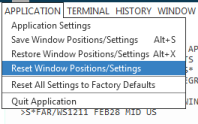
Tip! Select Reset All Settings to Factory Defaults if Travelport Smartpoint does not open up correctly. If the configuration files for Smartpoint are corrupted, this feature returns them to the original settings.