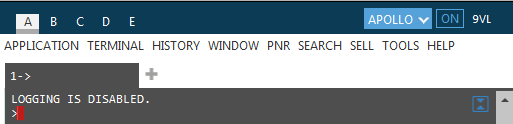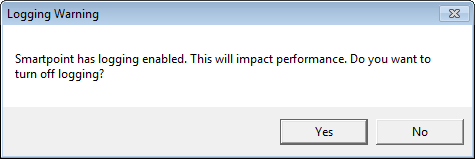Logging Smartpoint Transactions
The Smartpoint Log Tool enables agents to record log files in Travelport Smartpoint capturing log files.
The Smartpoint Help Desk may request you to enable the log tool to re-create the issue that you are reporting. You can then copy the log file and email it to the Help Desk or attach it to your problem ticket in MyTravelport.
The Help Desk may ask you to use the logging tool in situations such as:
- An entry or service is failing and is not vendor related.
- The results differ between Travelport Smartpoint and Galileo Desktop and/or Viewpoint (Focalpoint).
- The results do not display correctly, for example, non-interactive display.
- You suspect a service may be down, for example, Shared Services/TAS.
The following instructions describe how to:
- Enable the logging tool and copy log files.
- Disable the logging tool.
- Clearing log entries.
- Viewing archived log entries.
- Preventing unsupported entries.
Enabling the Logging Tool and Copying Log Files
To enable the logging tool:
- Enter #LOGGINGON in the Travelport Smartpoint terminal window.
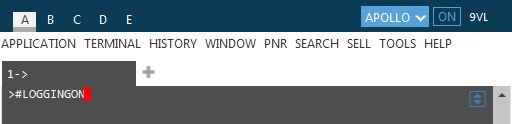
The response indicates that logging is enabled:
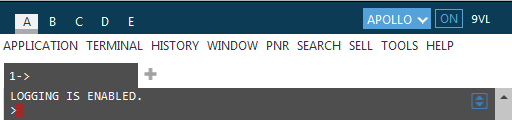
- Make all the entries required to re-create the reported issue.
- Enter #COPYLOG to copy the log files to the clipboard.
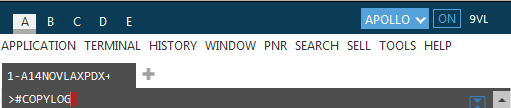
The response indicates that the log was copied successfully.
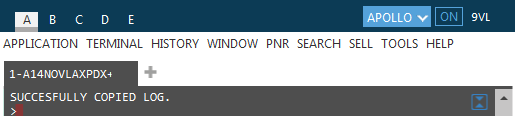
- Open a new email.
- Press CTRL+V or right-click and select Paste to paste the copied files into the email.
- Send the email to the Help Desk
Disabling the Logging Tool
After logging is no longer needed, there are two ways to disable logging:
-
Enter #LOGGINGOFF to display the confirmation.
-
If you shut down Smartpoint while logging is enabled, the next time you sign on a dialog box is displayed:
-
Select Yes to disable the logging tool.
Clearing Log Entries
Smartpoint logs transactions from the Travelport+ (1G) or Apollo (1V) host, and GWS transactions, to the log files. Over time, these logs can grow to a huge file size if they are not cleared. If you want to continue logging, but want to reduce the file size, you can clear the log entries.
To clear the log file:
Enter #CLEARLOG to clear the Smartpoint.txt file.

A message displays LOG SUCESSFULLY CLEARED.

If the log does not clear successfully, possible messages are:
- Failure: UNABLE TO CLEAR LOG
- Partial Success: ERROR OCCURRED WHILE CLEARING LOG. LOG PARTIALLY CLEARED
- No Log File: LOG FILE DOES NOT EXIST. TO ENABLE LOGGING TYPE #LOGGINGON
Viewing Archived Log Entries
If you need to view previously logged data after clearing log entries from Smartpoint.txt, you can open archived files. These files are created each time that you start up Smartpoint and are date stamped. For example, smartpointlog2016-Mar-10.txt.
Archived log files are located in:
C:\Users\<user name>\AppData\Roaming\Travelport\Smartpoint\Logs\Archive, where “C” is the hard drive.
Preventing Unsupported Entries
Travelport Smartpoint does not support some terminal (cryptic) commands. A warning chevron appears in the top right corner of the terminal screen to notify the agent.
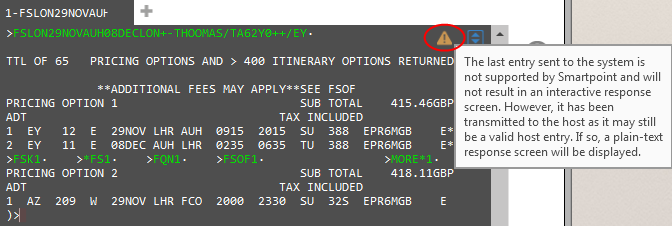
To prevent the command from being routed by Travelport Smartpoint:
- In Travelport+ (1G), append a semi-colon ; to the end of terminal command.
- In Apollo (1V), append an exclamation mark ! in to the end of terminal command.
For example, adding a semi-colon to the end of the Travelport+ (1G) command FSLON29NOVAUH08DECLON+-THOMAS/TA62Y0++/EY; results in the response being shown without the unsupported entry icon.