Smart Buttons
Controls/XML Elements
Run Other Button <RunOtherButton>
RunOtherButton links a Smart Buttons script to an existing script, which allows one script can trigger another script.
Configuring
It is recommended to use the Run Other Button Editor.
To configure with the Run Application Editor:
-
Open the Smart Buttons Editor to create a script.
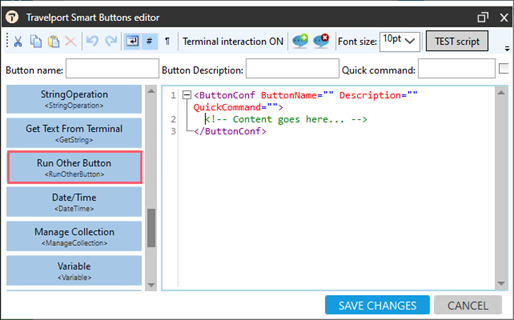
-
Click Run Other Button <RunOtherButton> to display the Run Other Button Editor.
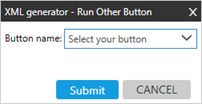
-
Click the Button name arrow to select the button from the list that you want to run with current script. The list includes all existing scripts in your libraries.
-
Click SUBMIT.
Example
The following script displays a question to the agent. If the agent selects:
-
Yes, the other button (NOTEPADS) runs.
-
No, the message is displayed.
<ButtonConf ButtonName="Test3" Description="" QuickCommand="">
<CheckListBox Width="200" SelectDefaultAll="False" SingleSelect="False" VarName="YesNo" Question="Do you want to add notepad with CC?">Yes;No</CheckListBox>
<ConditionalAction Condition="[YesNo]==Yes">
<True>
<RunOtherButton>NOTEPADS</RunOtherButton>
</True>
<False>
<ShowMessage>You dont want to add notepad. Please close the script.</ShowMessage>
</False>
</ConditionalAction>
</ButtonConf>