Smart Buttons
Controls/XML Elements
Run Application <RunExe>
RunExe executes any applications, including opening a website.
Configuring
It is recommended to use the Run Application Editor.
To configure with the Run Application Editor:
-
Open the Smart Buttons Editor to create a script.
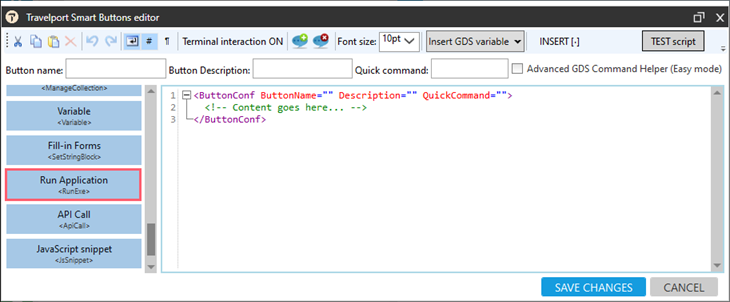
-
Click Run Application <RunExe> to display the Run Application Editor.
-
Configure the attributes.
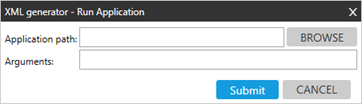
-
In Application path, enter or browse the path for the application.
-
In Arguments, enter the specific file or URL.
-
Click SUBMIT.
Examples
Example 1: Link to Website
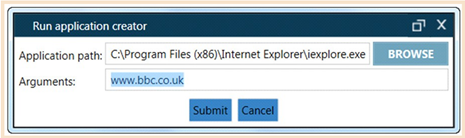
-
In Application path, enter the path to the web browser application. In this example, the application is Internet Explorer.
-
In Arguments, enter the URL for web site.
Example 2: Link to a Document
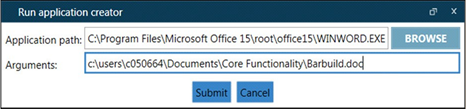
-
In Application path, enter the application path. In this example, the application is Microsoft Word.
-
In Arguments, enter the path for the file to open. In this example, the file is a Microsoft Word document.