Smart Buttons
Controls/XML Elements
Break Script Processing <Exit>
This element stops processing of the script.
For example, there is a script with a drop-down list of two possible answers. If the agent chooses:
-
Answer 1, display the message.
-
Answer 2, stop the script (close, do run other conditions, and go back to the terminal).
Configuring
For Break Script Processing, the XML code is entered directly in the Smart Buttons Editor:
-
Open the Smart Buttons Editor to create a script.
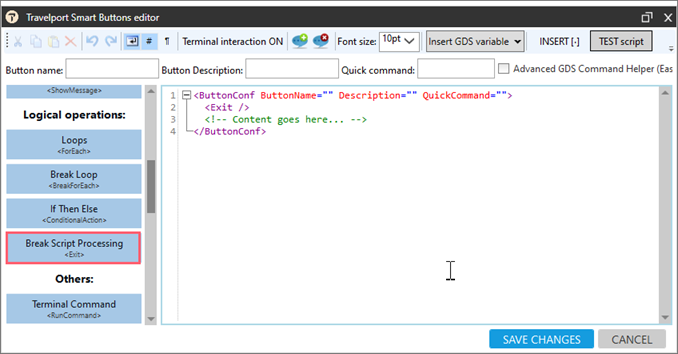
-
Place the cursor in the desired location for the exit.
-
Click Break Script Processing <Exit> to display the code.
Example
<ComboBoxItem>No</ComboBoxItem>This script displays a question to the agent:Do you want to add a Notepad Remark?
If the agent selects No, then the script exits, so no that other XML element after this tag is executed.
<ButtonConf ButtonName="Test Exit" Description="" QuickCommand=""> <ComboBox SelectedItemIndex="1" VarName="Answer" Question="Do you want to add Notepad"> <ComboBoxItem>Yes</ComboBoxItem> <ComboBoxItem>No</ComboBoxItem> </ComboBox> <ConditionalAction Condition="[Answer]==Yes"> <True> <TextBox VarName="NotepadText" Question="Enter Notepad text" Width="80"></TextBox> <RunCommand>NP.[NotepadText]</RunCommand> </True> <False> <Exit /> </False> </ConditionalAction> <ShowMessage>Text to display</ShowMessage> </ButtonConf>