|
Travelport Smart Buttons Library Buttons in the Travelport Smart Buttons Library do not come bundled with Smartpoint 11.0 and later. If your agency would like any or all of these buttons, please contact your Travelport Account Manager to request installation. |
Smart buttons
Travelport Smart Buttons Library
Service Fee
![]() The Service Fee button helps agents issue service fees and configure remarks for the following back-office systems:
The Service Fee button helps agents issue service fees and configure remarks for the following back-office systems:
-
Globalware
-
Trams
-
TravCom
The first time the button is launched, the following window displays so the agent can set up the back-office configuration:
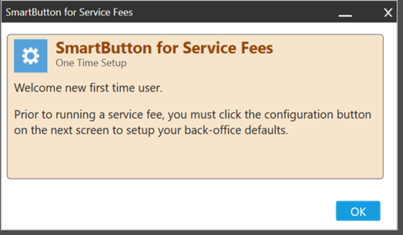
Click OK to review the Service Fee Information dialog box.
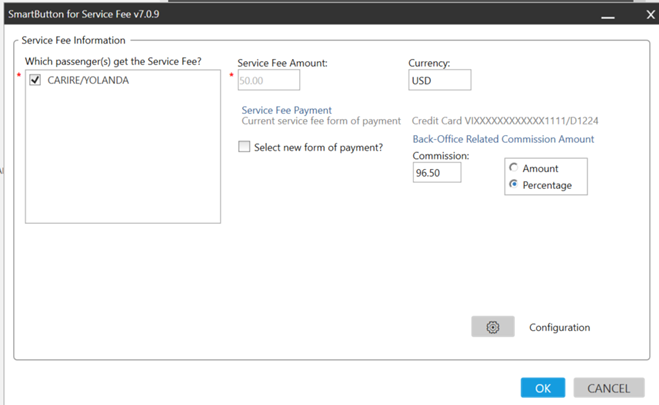
Updating Configuration Settings
Update the configuration by clicking the gear button, which displays the Configuration Settings dialog box.
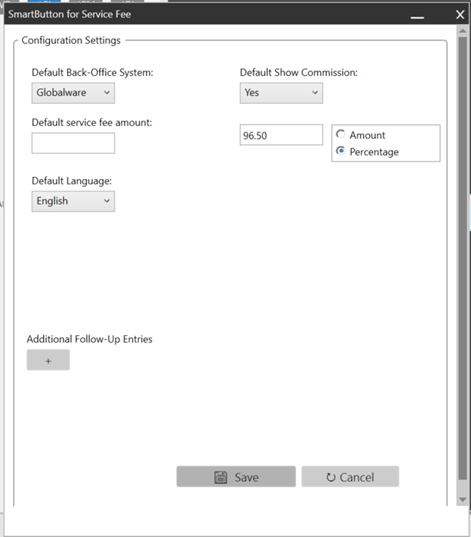
Configure the following items:
-
Default Back-Office System: Select Globalware, Trams, or TravCom.
-
Default Show Commission: Select Yes or No.
-
Default service fee amount: Enter the amount of the service fee to charge.
-
Commission Option: Enter a number in the field provided, and select whether Percentage or Amount.
-
Default Language Select English, Spanish, or French.
-
Additional Follow-Up Entries: Program additional formats.
Click Save. After the configuration has been set up, the Service Fee Information dialog box redisplays with the new configuration.
Selecting New Form of Payment
Click the Select new form of payment? check box to enter updated FOP details.
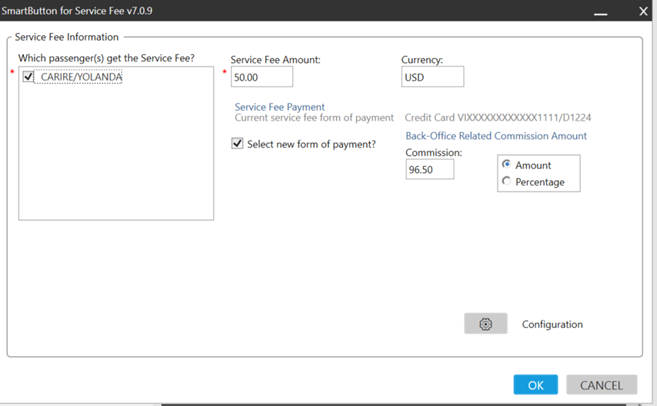
When selected, Smartpoint plus accesses the form of payment helper to update.
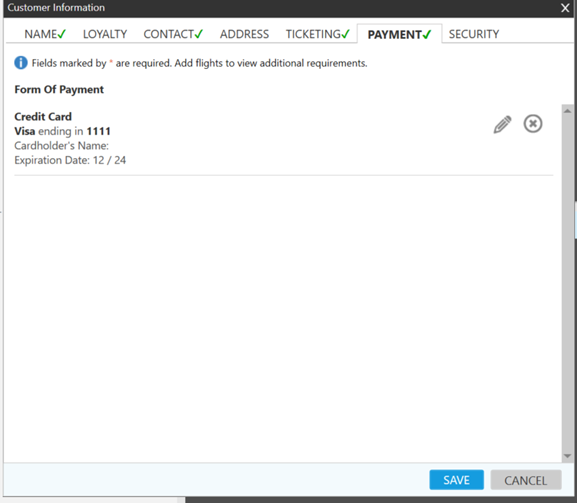
After the FOP has been updated, click Save, then click the OK button to issue the Service Fee.
Issuing the Service Fee
The following entries are performed by the Smart button key:
-
SFPUSD50.00
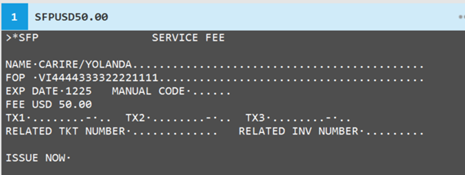
-
Tab to ISSUE NOW and issue the service fee.
-
*HTI to read screen to get ticket number.
-
Send PNR remarks and back-office formats to the PNR/Booking File.
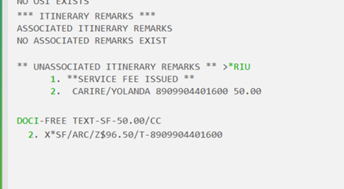
After the service fee is issued, the Service Fee Issued window is displayed.
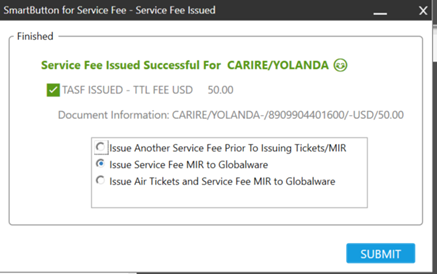
Select from the following options:
-
Issue Another Service Fee Prior To Issuing Tickets/MIR
-
Issue Service Fee MIR to [backoffice]
-
Issue Air Tickets and Service Fee MIR to [backoffice]