Settings: Ticket Modifier Tables
Worldspan: Not available to Worldspan users.
Ticket Modifiers were introduced in the 17.2.2 release in May 2017.
Ticket Modifiers are created and maintained by agency administrators. To access the Ticket Modifier tables, click the Settings tab, then select Ticket Modifier Tables. Click Configure to modify an existing ticket modifier table or to import/export a table.
-
The Ticket Modifier Unit update logic is the first process to take place during Advanced Robotic Ticketing. The application of the current commission and form of payment logic during Advanced Robotic Ticketing occurs after the ticket modifiers update.
-
All the ticket modifiers are updated as part of the associated filed fares and not as part of the ticketing command.
-
The ticket modifiers in the configuration table will be combined and applied on to the filed fare if the conditions in the ticket modifier table match that of the PNR and filed fare. For example: if there is a commission of 2 with a FOP of cheque and a tour code of “12345”, the Ticket Modifier Units of the filed fare will be updated as Ticket Modifier Units 1/Z2/FCK/TC12345. If the Ticket Modifier Unit values are incorrect or non-acceptable as per the host specifications, the PNR will be rejected during robotic ticketing.
-
The post ticketing commands are static remarks and do not incorporate extractions of values from the booking file. The post ticketing command runs the command provided in the configuration table every time if the ticket modifier row is selected, regardless of whether the notepad, DI, SI, SSR remarks, or any other value mentioned in the command exists in the booking file or not.
-
When the override option is selected for a ticketing modifier, the ticket modifier that exists in the booking file will be overridden. Some NTD (Net ticket data) file fares have values (Commission, BT, IT, Value Code/Net) that cannot be overridden due to host restrictions. In these cases, these restricted values are skipped. Endorsement, Tour code, Deal code, and FOP will be overridden in the filed fare containing NTD if the override option is selected. If NTD data exists, then airline would typically have Endorsement and Tour Code. In this case the value from the table will not be picked up. However, if any of the values for Endorsement or Tour Code are missing in the filed fare, the values from the table must be used.
This topic contains the following sections:
How Ticket Modifiers Are Applied
When Queue Control Console is comparing the values in a PNR/Filed Fare with the criteria in the Ticketing Modifier table, if multiple rows within the Ticketing Modifier table match on the first priority, Queue Control Console proceeds to the next criteria to look for a match. Refer to the Examples below for illustrations on how Ticketing Modifiers are applied.
Concrete values (e.g., Carrier Code = VA) take precedence over a value of Any.
Add a Ticket Modifier Table
-
Click the Settings tab then select Ticket Modifier Tables.
-
In the Ticket Modifier table list, click Add new item.
-
Enter a name for the ticket modifier table.
-
Click Update.
-
Click Configure to add ticket modifiers.
-
From the Ticket Modifier detail screen, click the New Ticket Modifier button.
-
Select the API type.
-
Complete the Criteria section based on your ticket modifier requirements. Expand a criteria for more information.
 Account in Document Itinerary
Account in Document Itinerary
Values: Alpha-numeric value, blank (empty), or select Any
The Account in Document Itinerary is first in the order of priority for selection of the ticket modifier row.
-
For Travelport Galileo, it is the entire DI.AC PNR value (retrieved by *DI).
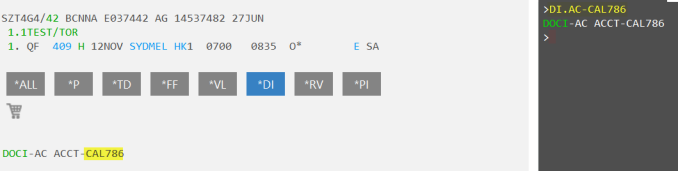
-
For Travelport Apollo, it is the entire T-CA value (retrieved by *PT).
- If there is no row with a blank value, the configuration for Any applies.
- If value is Any, it refers to everything unless there is another value (blank or other).
 Customer ID
Customer ID
Values: Alpha-numeric value, blank (empty), or select Any
The Customer ID is second in priority for selection.
-
For Travelport Galileo, Customer ID is the CI. PNR value (retrieved by *CI).
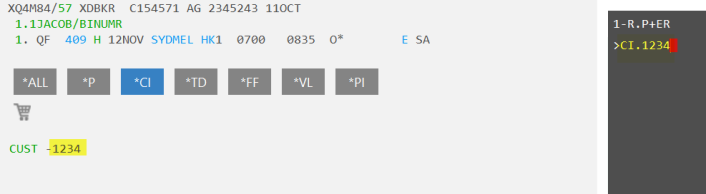
-
For Travelport Apollo, it is the C- value (retrieved by *PC).
 Airline Carrier
Airline Carrier
Values: Alpha-numeric value or select Any
The airline is third in priority for selection.
Carrier identifies the plating carrier as per the filed fare.
Travelport Galileo:
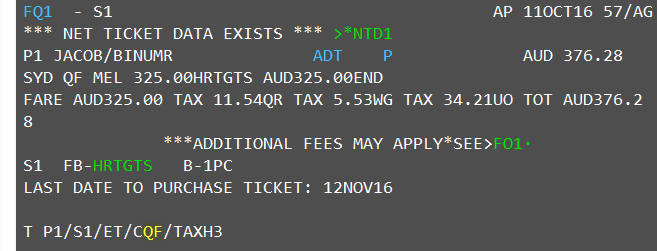
 Account Code in Filed Fare
Account Code in Filed Fare
Values: Alpha-numeric value, blank (empty), or select Any
The Account Code is next in priority for selection.
- If there is no row with a blank value, the configuration for Any applies.
- If value is Any, it refers to everything unless there is another value (blank or other) at which time Any refers to anything else other than what is specified.
Travelport Galileo:
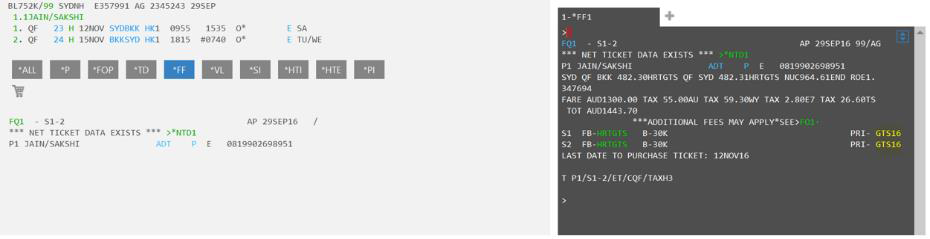
 Passenger Type Code
Passenger Type Code
Values: A valid PTC or Any. Cannot be blank.
The Passenger Type Code is next in priority for selection.
Select from the list of standard PTC codes or enter a code.
If there are multiple passengers in the filed fare, the Ticket Modifier Units for the filed fare will get updated appropriate ticket modifier values if and only if the Ticket Modifier Unit values exist for both and are the same for both. It is not possible to update the Ticket Modifier Unit lines for each passenger separately (except the FOP modifier) as the Ticket Modifier Unit modifiers (endorsements, tour codes, etc.) apply for all passengers and cannot be restricted to each passenger.
Note that PTC code selection is only based on the filed fare. If the PTC code is not present in the filed fare, it is assumed as Adult.
Travelport Galileo:
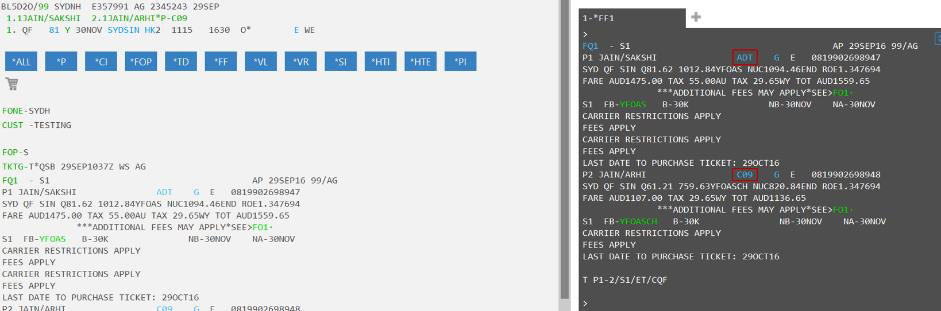
 Effective/Expiry Date
Effective/Expiry Date
For the row to be active, the current date must be between the effective and expiry dates.
-
-
In the Value section, enter the value of the ticket modifier that will be updated based on the criteria entered above. The ticket modifiers available depend on the API type selected above.
Override option: When the override option is selected for a ticketing modifier, the ticket modifier that exists in the booking file will be overridden. Some NTD (Net ticket data) file fares have values (Commission, BT, IT, Value Code/Net) that cannot be overridden due to host restrictions. In these cases, these restricted values are skipped. Endorsement, Tour code, Deal code, and FOP will be overridden in the filed fare containing NTD if the override option is selected. If NTD data exists, then airline would typically have Endorsement and Tour Code. In this case the value from the table will not be picked up. However, if any of the values for Endorsement or Tour Code are missing in the filed fare, the values from the table must be used.
Note: If Override is not selected, existing values will remain in the PNR/filed fare. If you are not sure whether the TMU modifier exists in the PNR but you want the screen values updated, it is recommended that you select the Override option.
-
Form of Payment - Free text. Credit cards are not supported at this time.
-
Commission - Enter a numerical percentage.
-
Tour Code
-
Bulk Tour - Enter the value for bulk tour. For Travelport Galileo, the user must input BT or BST*PC. This field must be blank if Inclusive Tour contains data.
-
Inclusive Tour - Enter the value for inclusive tour. For Travelport Galileo, the user must input IT or IT*PC.
Note: If this ticket modifier has a value, then Bulk tour must not contain data. -
Deal or Car Code
-
Value Code or Net Fare
-
Endorsement - Multiple endorsement values can be concatenated by a semicolon (;).
-
Post Ticketing Command - Enter the actual host command. Multiple values are allowed and can be separated by a semicolon (;).
Important: Though not part of the ticketing modifiers, this field gives the user the flexibility to add any post ticketing entry command of their choice. Note that override option is not present for this field and hence the command listed here will be executed every time if the ticket modifier row is selected.
-
-
Click Create.
Examples
The following examples illustrate the logic ticket modifier selection.
Ticket Modifier table includes the following ticketing modifiers. The ticket modifiers are ordered from left to right in order of priority.
Note: NTD = Net Ticket Data. Queue Control Console checks if a NTD exists in the filed fare.
|
Row |
Account in Document (DI.AC) |
Customer ID |
Carrier |
Account Code |
PTC |
NTD Exists? |
FOP |
Tour |
Bulk |
Inclusive |
Deal/Car |
Value |
Endorsement |
Post Ticket |
|---|---|---|---|---|---|---|---|---|---|---|---|---|---|---|
|
1 |
XYZ |
Any |
Any |
Any |
Any |
No |
S |
TC1 |
|
IT |
DEAL1 |
VC1 |
End1 |
|
|
2 |
Any |
CUST1 |
Any |
Any |
Any |
No |
AGT-INV |
TC2 |
|
IT*PC |
DEAL2 |
VC2 |
End2 |
SI.QF*A12 |
|
3 |
Any |
Any |
QF |
Any |
Any |
No |
CK |
TC3 |
BT*PC |
|
CAR1 |
VC3 |
End3 |
|
|
4 |
XYZ |
Any |
VA |
Any |
Any |
No |
S |
TC4 |
|
IT |
DEAL4 |
VC4 |
End4 |
NP.TEST1 |
The PNR/Filed Fare contains the following data. The Results column indicates which row from above is selected from the configuration table.
|
Account in Document (DI.AC) |
Customer ID |
Carrier |
Account Code |
PTC |
NTD Exists? |
Results |
|---|---|---|---|---|---|---|
|
XYZ |
CUST1 |
QF |
ACC765 |
SEA |
No |
From the configuration table above, row 1 is selected because Account in Document (value XYZ) has priority over Customer ID. Row 4 also matches on values DI.AC and Customer ID; however, the Carrier does not match. |
|
PQR |
CUST1 |
QF |
EMPTY |
ADT |
No |
From the configuration table above, row 2 is selected because the Customer ID matches. |
|
XYZ |
|
QF |
ACC123 |
SEA |
No |
From the configuration table above, row 1 is selected because Account in Document matches. |
|
XYZ |
CUST1 |
VA |
ACC185 |
SEA |
No |
From the configuration table above, row 4 is selected because both the DI.AC and Carrier values match. |
|
ABC |
|
SQ |
ACC765 |
SEA |
No |
No row in the configuration table matches. |
Ticket Modifier table includes the following ticketing modifiers. The ticket modifiers are ordered from left to right in order of priority.
Note: NTD = Net Ticket Data. Queue Control Console checks if a NTD exists in the filed fare.
|
Row |
Account in Document (DI.AC) |
Customer ID |
Carrier |
Account Code |
PTC |
NTD Exists? |
FOP |
Tour |
Bulk |
Inclusive |
Deal/Car |
Value |
Endorsement |
Post Ticket |
|---|---|---|---|---|---|---|---|---|---|---|---|---|---|---|
|
1 |
XYZ |
Any |
Any |
EMPTY |
Any |
No |
S |
TC1 |
|
IT |
DEAL1 |
VC1 |
End1 |
|
|
2 |
XYZ |
Any |
VA |
Any |
SEA |
No |
AGT-INV |
TC2 |
|
IT*PC |
DEAL2 |
VC2 |
End2 |
SI.QF*A12 |
|
3 |
XYZ |
Any |
QF |
ACC123 |
SEA |
No |
CK |
TC3 |
BT*PC |
|
CAR1 |
VC3 |
End3 |
|
|
4 |
XYZ |
Any |
Any |
ACC765 |
Any |
No |
S |
TC4 |
|
IT |
DEAL4 |
VC4 |
End4 |
NP.TEST1 |
The PNR/Filed Fare contains the following data. The Results column indicates which row from above is selected from the configuration table.
|
Account in Document (DI.AC) |
Customer ID |
Carrier |
Account Code |
PTC |
NTD Exists? |
Results |
|---|---|---|---|---|---|---|
|
XYZ |
|
VA |
ACC765 |
SEA |
No |
From the configuration table above, row 2 is selected because both the DI.AC and Carrier values match. |
|
XYZ |
|
QF |
EMPTY |
ADT |
No |
From the configuration table above, row 1 is selected because the Account Code matches the value of EMPTY. |
|
XYZ |
|
QF |
ACC123 |
SEA |
No |
From the configuration table above, row 3 is selected because the Carrier Code matches. |
|
XYZ |
|
SQ |
ACC185 |
SEA |
No |
No row in the configuration table matches. |
|
ABC |
|
SQ |
ACC765 |
SEA |
No |
No row in the configuration table matches. |
Ticket Modifier table includes the following ticketing modifiers. The ticket modifiers are ordered from left to right in order of priority.
Note: NTD = Net Ticket Data. Queue Control Console checks if a NTD exists in the filed fare.
|
Row |
Account in Document (DI.AC) |
Customer ID |
Carrier |
Account Code |
PTC |
NTD Exists? |
FOP |
Tour |
Bulk |
Inclusive |
Deal/Car |
Value |
Endorsement |
Post Ticket |
|---|---|---|---|---|---|---|---|---|---|---|---|---|---|---|
|
1 |
XYZ |
Any |
Any |
EMPTY |
Any |
No |
S |
TC1 |
|
IT |
DEAL1 |
VC1 |
End1 |
|
|
2 |
Any |
CUST1 |
QF |
Any |
SEA |
No |
AGT-INV |
TC2 |
|
IT*PC |
DEAL2 |
VC2 |
End2 |
SI.QF*A12 |
|
3 |
Any |
Any |
QF |
ACC123 |
SEA |
No |
CK |
TC3 |
BT*PC |
|
CAR1 |
VC3 |
End3 |
|
|
4 |
XYZ |
Any |
Any |
Any |
Any |
No |
S |
TC4 |
|
IT |
DEAL4 |
VC4 |
End4 |
NP.TEST1 |
The PNR/Filed Fare contains the following data. The Results column indicates which row from above is selected from the configuration table.
|
Account in Document (DI.AC) |
Customer ID |
Carrier |
Account Code |
PTC |
NTD Exists? |
Results |
|---|---|---|---|---|---|---|
|
XYZ |
CUST1 |
VA |
ACC765 |
SEA |
No |
From the configuration table above, row 4 is selected because the Account Code has a value of Any. Row 1 also matches on the DI.AC value but row 1 has an Account Code value of EMPTY and the PNR/Filed Fare's Account Code has a value. |
|
XYZ |
CUST1 |
QF |
EMPTY |
ADT |
No |
From the configuration table above, row 1 is selected because it matches the DI.AC value and the Account Code value. |
|
FGH |
CUST1 |
QF |
ACC123 |
SEA |
No |
From the configuration table above, row 2 is selected because the Customer ID matches. |
|
TOR |
CUST1 |
SQ |
ACC185 |
SEA |
No |
No row in the configuration table matches. |
|
RTS |
|
QF |
ACC123 |
SEA |
No |
From the configuration table above, row 3 is selected because the Carrier matches. |
Ticket Modifier table includes the following ticketing modifiers. The ticket modifiers are ordered from left to right in order of priority.
Note: NTD = Net Ticket Data. Queue Control Console checks if a NTD exists in the filed fare.
|
Row |
Account in Document (DI.AC) |
Customer ID |
Carrier |
Account Code |
PTC |
NTD Exists? |
FOP |
Tour |
Bulk |
Inclusive |
Deal/Car |
Value |
Endorsement |
Post Ticket |
|---|---|---|---|---|---|---|---|---|---|---|---|---|---|---|
|
1 |
XYZ |
Any |
Any |
Any |
SEA |
No |
S |
TC1 |
|
IT |
DEAL1 |
VC1 |
End1 |
|
|
2 |
Any |
Any |
Any |
Any |
SEA |
Yes |
S |
TC2 |
|
IT |
DEAL2 |
VC2 |
End2 |
NP.Test |
The PNR/Filed Fare contains the following data. The Results column indicates which row from above is selected from the configuration table.
|
Account in Document (DI.AC) |
Customer ID |
Carrier |
Account Code |
PTC |
Endoresement/ |
Results |
|---|---|---|---|---|---|---|
|
XYZ |
CUST1 |
VA |
ACC765 |
SEA |
Endorsement and Tour Code exist already |
The existing endorsement and tour code are replaced by END1 and TC1 if the override option is checked. All the other values (barring commission and value code) are updated into TMU based on row 1 (DI.AC matches) in the configuration table. |
|
XYZ |
CUST1 |
VA |
ACC766 |
SEA |
Endorsement and Tour Code exist already |
The existing endorsement and tour code are not replaced if the override option is not checked. All the other values (barring commission and value code) are updated into TMU based on row 2 in the configuration table. |
| XYZ |
CUST1 |
VA |
ACC767 |
SEA |
Endorsement exists already |
The existing endorsement is not replaced. All the other values (barring commission and value code) are updated into TMU based on row 2 in the configuration table. |
| XYZ |
CUST1 |
VA |
ACC768 |
SEA |
Tour code exists already |
The existing tour code is not replaced. All the other values (barring commission and value code) are updated into TMU based on row 2 in the configuration table. |
Export/Import Ticket Modifiers
To export or import a Ticket Modifier,
-
Click the Settings tab then select Ticket Modifier Tables.
-
Click Configure for the Ticket Modifier that you want to export/import.
-
Click the Export or Import button.
Important: When importing a new Ticket Modifier table, the imported file must be formatted exactly as the files are for export.