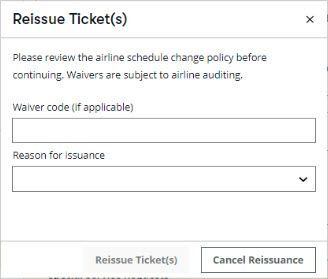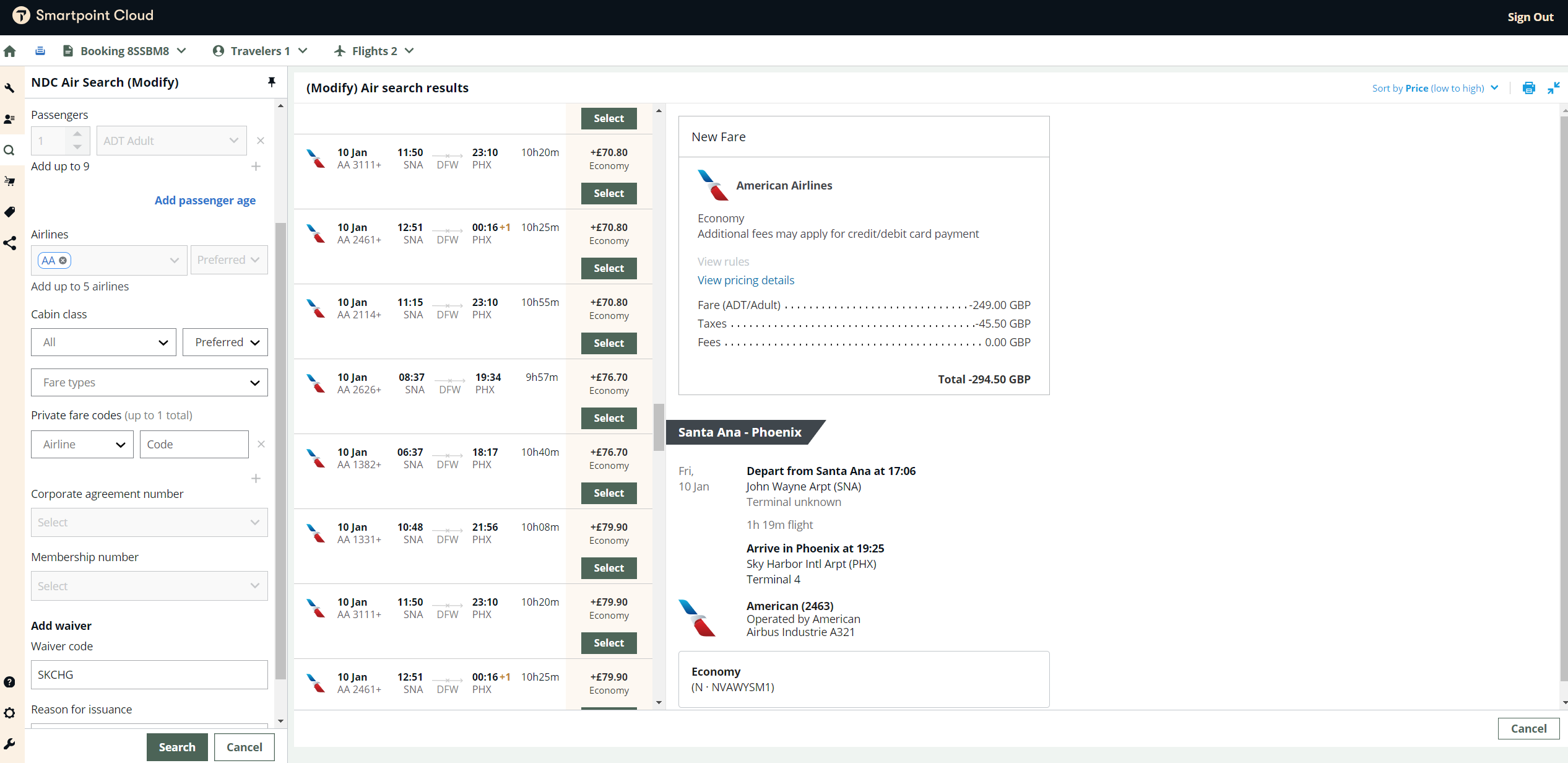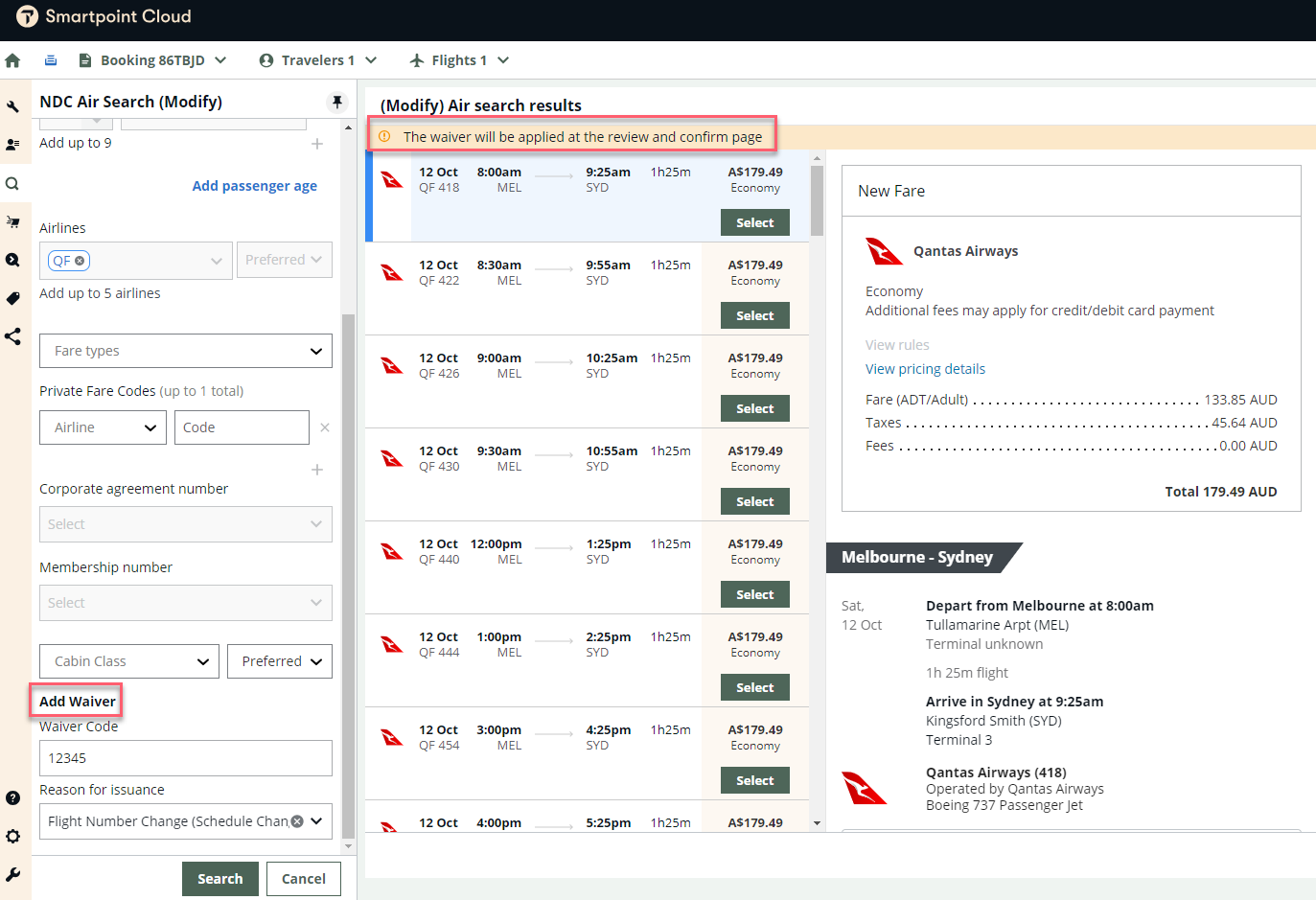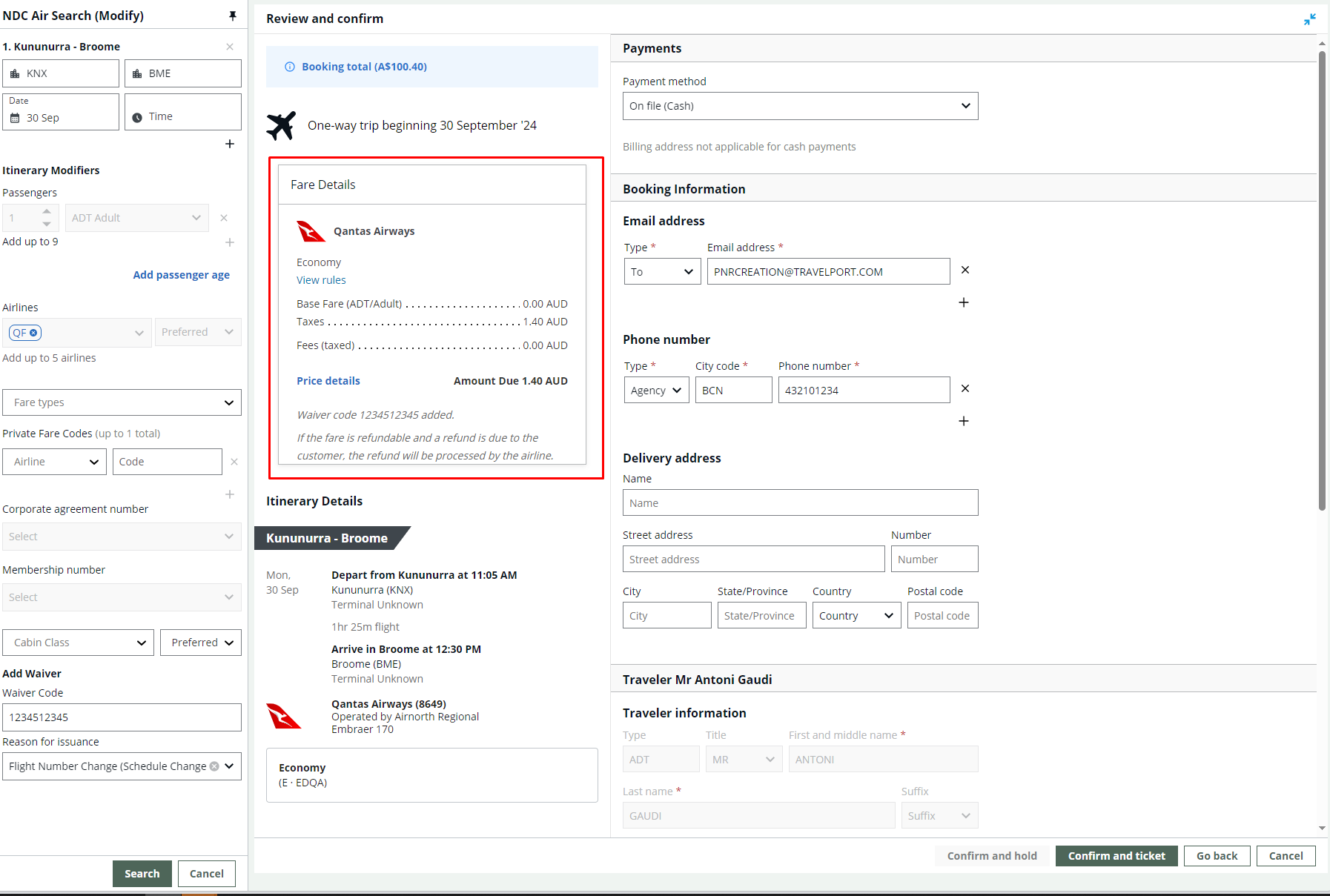Order Change Notifications
Order Change Notifications (OCNs) for changes to a booking file are placed on specific queues and also generate DI line messages. These can be involuntary schedule changes and cancellations where the airline has to make a change to the itinerary due to operational needs, changes to booked services, customer no-show; which results in cancellation, or voluntary changes to the itinerary made by the passenger directly with the airline.
Airline policies on when they communicate using an OCN may vary.
Involuntary schedule changes which include any changes to flights or a partial cancellation, will be placed on queue 11. A new DI line is added to the booking file with the message ITINERARY MODIFIED INVOL SCHED CHNG.
Involuntary schedule changes which result in a full cancellation, will be placed on queue 23. A new DI line is added to the booking file with the message NDC RES CXL INVOL CXL.
For Singapore Airlines NDC bookings only:
-
Bookings that had changes to their booked services, such as ancillaries or seats, will be placed in Queue 25. Additionally, a new DI line is added to the booking file with the message ITINERARY MODIFIED CHANGES TO ANCILLARY SERVICES.
-
Bookings that have been modified by voluntary changes to flights done by the airline will be placed in Queue 11. There is no expectation from the agency to do anything with this event. Additionally, a new DI line is added to the booking file with the message ITINERARY MODIFIED BY AIRLINE VOLUNTARY CHNG.
-
Bookings where the passenger has caused a no show will be placed in Queue 23. If there is only one segment in the booking, it will remain and show as cancelled. If there two or more segments, all the segments after no show will be removed from the booking. In either of these states, the booking can only be refunded with penalties in NDC. A reshop has to be handled offline directly with the airline. Additionally, a new DI line is added to the booking file with the message CUSTOMER NO-SHOW.
Apply waiver code
Following an involuntary schedule change, agents (subject to airline support) can apply an optional waiver code to avoid any penalties or fees. The Reason for issuance field is required for involuntary schedule changes. Agents can input a waiver code in two scenarios:
-
From the booking file, select Reissue to pass waiver and reason codes to the airline when issuing new ticket(s).
-
Following a post-ticket modify, from the Air Modify panel, add the waver code and reason for issuance in the Add waiver section to pass waiver and reason codes to the airline when issuing new ticket(s).
When modifying a post-ticket booking:
-
For American Airlines, when a waiver code is entered in the Air Modify panel, the search results have the waiver code applied.
-
For Qantas, the waiver code is also entered in the Air Modify panel but the search result prices do not reflect the waiver code. Instead, the waiver code is applied at the review and confirm page at this time.
To apply a waiver code from the Booking File workflow:
Important: After a change made by the carrier, the N icon will appear disabled and Reissue is not an option if there is still an active ticket in the booking.
-
When modifying a post-ticket booking from the booking file workflow, select Reissue from the Ticket Options.
-
Optionally, manually input the Waiver Code in the pop-up window. The waiver code must be alpha-numeric. Select a required Reason for Issuance; the list is pre-populated with options provided by the airline.
-
Select Reissue Ticket(s).
-
Upon a successful reissue of the ticket(s), the agent sees the associated ticket(s), waiver, and reason code in the DI Lines.
To apply a waiver code from the post-ticket modify workflow:
-
Retrieve the ticketed booking.
-
Select Change booking.
-
In the Air Modify panel, in the Add waiver fields, enter the waiver code and reason for issuance.
-
Select Search.
For AA, the search results have the waiver code applied.
For QF, a banner displays above the results explaining that the prices will be waived in the Review and confirm page.
-
Select new fare and flight.
For QF, the Review and confirm screen displays the price details including the waiver code.
-
Select Confirm and ticket to reissue the ticket.
-
Upon a successful reissue of the ticket(s), the agent sees the associated ticket(s), waiver, and reason code in the DI Lines.