ProdAdd a User
Available to:
Every organization needs an administrator for MyTravelport. Travelport will create the initial administrator for every organization.
Choosing the right administrator(s) is important, as they manage all the organization’s MyTravelport users, access to MyTravelport functionality, and case management.
To nominate the administrator for the organization, contact your Travelport account manager.
For organizations that do not yet have an administrator, users can create their own account and are given a default user role. User roles can be modified by the administrator or by opening a case in MyTravelport.
Administrators can add a user manually.
-
Select the Administration menu then Manage users.
-
Select the Add user button.
-
If you are adding an external user, select the Add external user tab. External users must already have a MyTravelport account. Enter the user's email address that is used to access MyTravelport, then select the Find user button.
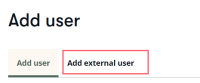
-
Enter the user’s First name and Last name. All fields are required.
-
Enter the user’s organizational email (with the proper domain name).
-
Select one or more user roles. Roles affects the interface of a user’s view. Available roles vary by the type of organization.
 View user roles
View user roles
Most roles can access the knowledge base, view service alerts, and manage personal profile settings.
-
Airline User – This user role cannot create a case.
-
Airline Agent – This user role can create cases. A list of open cases displays on the Home page.
-
Airline Administrator – This user can modify other user’s roles, approve or disable users, and create cases for the airline.
-
Airline Automation Analyst – This user role can create and view automation requests and can create cases.
-
Travel Agent Basic - This user cannot create cases, as this user has their own customer support path.
-
Travel Agent – This user role can create cases. A list of open cases displays on the Home page.
-
Travel Agent Manager – This user can modify other user’s roles and create cases for the agency.
-
Developer User - This user role can create cases and has access to the Developer tools menu.
-
Developer Administrator - This user role can create cases. This user can add or modify other users and can grant access to users outside his/her organization.
-
Distributor User – This user role cannot create a case.
-
Distributor Employee – This user role can create cases.
-
Distributor Administrator - This user role can create cases. This user can add or modify other users and can grant access to users outside his/her organization.
-
Distributor Customer Developer User - This user is a distributor's customer that can create only API cases. These users should be provisioned by a distributor or a distributor customer developer administrator.
-
Distributor Customer Developer Administrator - This user is a distributor's customer that can create only API cases. This user can add developer users. These users should be provisioned by a distributor.
-
Car Partner User and Hotel Partner User - This user role can create cases. A list of open cases displays on the Home page.
-
Car Partner Administrator and Hotel Partner Administrator - This user can modify other user’s roles and create cases.
-
Travelport partner - This user role can create orders and cases.
-
A user can't be set to this role using Manage/Add User. Rather, this role is automatically assigned when a user requests a uAPI trial.Sandbox user – When a user requests trial Travelport Universal API credentials from the Travelport Universal API product page in MyTravelport, this MyTravelport account is created. This user has access to the knowledge base and can modify profile settings. On the product page that the user is trialing, a counter displays the number of days left in the trial. This page also provides a link to schedule an introduction call with Sales. This user role cannot be manually assigned to a user.
-
-
Select any entitlements for this user. If Smartpoint Cloud is selected, a static GTID must also be selected once a CIDB is chosen.
-
Select the CIDB field. Search for the customer organization name or enter the CIDB (customer number).
-
Select user's PCC from the list of PCCs that apply to the CIDB.
-
Select the user’s type within MyTravelport.
 View user types
View user types
-
Admin (global) means that the user is an administrator across all CIDBs in the organization. Therefore, the administrator can manage users across the organization.
-
Admin (local) means that the user is an administrator for the CIDB specified and can only manage users for the specified CIDB.
-
User (global) means that the user can raise incidents for all CIDB that are linked to the default organization.
-
User (local) means that the user can only raise incidents for their own CIDB and no others that may be attached to the MCN.
-
-
Select the user’s case view.
 View case view types
View case view types
-
My agency's incidents (global) means that the user can view and edit cases across all CIDBs in the organization.
-
My agency's incidents (local) means that the user can view and edit cases for their own CIDB only.
-
My incidents (global) means that the user can view and edit cases that the user has created across all CIDBs in the organization.
-
My incidents (local) means that the user can view and edit cases that the user has created in their own CIDB only.
-
-
To add another CIDB, select the Add organization link. When a user has more than one CIDB, select which one is to be the default CIDB when raising cases. If there is only one, it is assumed to be the default.
-
Select Save.
The user receives an email at the entered email address, directing the user to create a password.