NDC Considerations
Front room considerations
NDC workflow
-
Booking/Servicing Thru the Travelport NDC Application
-
Enhanced Passive (ZK) plus NDC Transaction Detail
-
Profiles can be used to create the shell PNR prior to launching the NDC app.
-
Account specific Remarks are added prior to beginning the NDC booking process.
-
-
Custom Check Rules should be validated to complement but not impede the NDC booking flow, or be suspended prior to launching the app.
-
-
After the NDC app has created the booking, you may:
-
Hotel/Car may be added to the PNR.
-
Service Fee/File Finishing can be added using your existing tools/process.
-
Overrides for backend billing /reporting.
-
Issue Service Fee /Add documentation to the PNR.
-
Auto-Ticketing/Invoicing, Servicing
-
Consideration around you auto-ticketing and QC routines.
-
Ticket number requirements
-
-
Add manual pricing for the Air segments.
-
Agent added, or mid-office routine.
-
-
Care should be taken to ensure that only an invoice/MIR, not a ticket is generated.
-
-
NDC Booked and Ticketed – The PNR
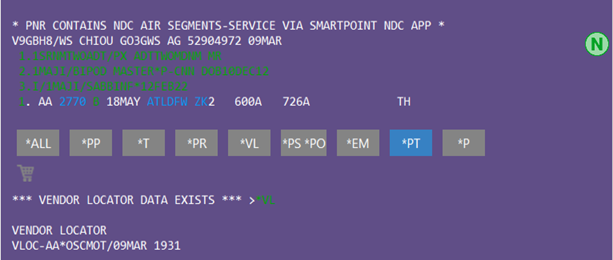
Important: This is an NDC booking and any NDC action will need to be done using the NDC app.
-
Servicing and any File Finishing can be done as with any other air passive segment.
-
Segment status is “ZK”
-
Vendor Locator is automatically added to the PNR.
-
Details are in the *PT (T- section of the PNR):
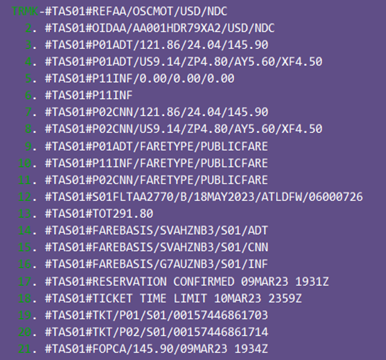
The Ticket number is located in remarks lines 19 and 20 and noted per passenger. The number includes the three-digit validating carrier, plus the last digit, which is the check digit. If using the T-TK- format, you will need to trip those digits so that the format includes the actual 10-digit document number (exclude validating carrier and check digit).
The app will not remove any remarks. It will add remarks with the last line having the date/timestamp.
If you choose to remove the remarks from the face of the PNR, they will go into history for any audit trail or research.
For NDC bookings, the order# is an additional reference along with VLOC. The order # is located in the first line of the #TAS remarks and ends with NDC: #TAS01#REFAA/OSCMOT/USD/NDC.
Order #: OSCMOT NDC is noted in the first T-#TAS line, and with the order # line.
It is an ARC transaction, which is what may differ from your current processes for airline direct ticketing, such as Low Cost Carriers. To validate by carrier, please view in MyTravelport: NDC Airline Capabilities.
If you have mandatory ATFQ set for your pseudos, in order for the NDC app to complete the enhanced booking, that check is overridden. You may need to update any auto-queue processing or quality control applications to identify the NDC booking.
-
PNR Header notification between the asterisks. In this example, I added PS-This is a sample NDC PNR. It will appear above the NDC added PNR header.
-
ZK segments plus NDC noted in the first #TAS remark.
Add Car/Hotel and PS- (appears above the NDC header)
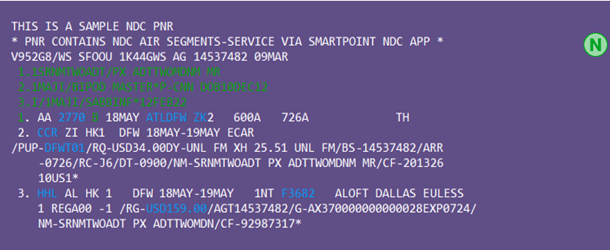
Normal Hotel/Car processes apply.
For this example, I’ve issued an ARC service fee and documented the PNR:

I’ve used my normal process (script) to document the information on the PNR prior to issuing the invoice:

Since Pricing Records (specific to Apollo) would need to be deleted when segments change, we’d recommend adding it as the last step to prepping for quality control, or to issue the invoice/MIR.
#PRB, a regional solution, is being enhanced to help automate the process to reduce time. You can also use any existing tools or manual process. The tool will read the information from the remarks lines, and also pull the ticket number and place in the T-TK- field. Selecting issue ticket, shown below, will automatically generate the HB:DIDAD. If not selected, the PNR will have the Pricing Record added. You can repeat the steps for passenger 2, etc.
#PRB/NDC1
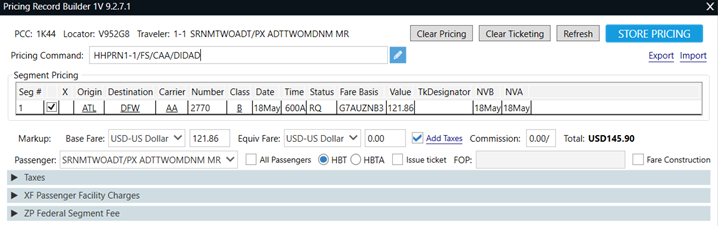
#PRB/NDC2
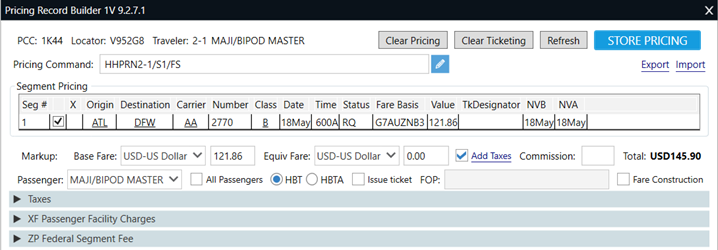
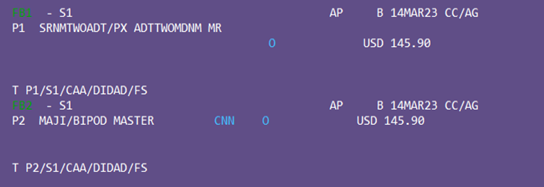
Pricing has been stored for both passengers. Note that two ticket numbers will be documented in the PNR:

NDC PNR considerations and recommendations for Multi-Passenger PNRs
Since T-TK- is a single invoicing field in Apollo, any procedures mapped out for multi-PAX PNRs will need to be considered.
The recommendation would be to add the Pricing record for passenger 1, with the corresponding T-TK # and issue the invoice/MIR. Remove the T-TK- line and add the second ticket number. The next step considers car/hotel or other non-air invoice items that may apply to the invoice and not necessarily each passenger.
Issue using HB:SXNONE/DIDAD (to not reissue the tracking for the hotel and car), or any aux segment. This will follow any normal processes in place today.
Since these are ARC transactions, you may want to be able to differentiate GDS ticketing from NDC ticketing for reports, IAR reconciliation, etc. Please check with your mid/back-office provider for recommendations.
File Finishing and Invoicing/Interfacing
Some Questions:
-
Can we have the agent document the PNR, but the invoice/Mir generated from our mid-office routines?
Yes, since these are ARC transactions that have been fulfilled by the carrier, you may need to modify your routines.
Decision – have the agent add the pricing, or have your mid-office parse the lines to add the Pricing Record and issue each invoice/MIR.
-
How will I know that it is an NDC transaction when I reconcile with ARC (BOS/IAR)?
Defer to ARC - Per an ARC video, there is a filter for Direct Tickets, or you can tell by carrier ticket stock versus neutral ticketing stock. ARC has detailed information and videos available – ARC NDC Deep Dive (Dec2022)
-
What if my segments change?
If the price doesn’t change, but you need to update the segments, a non-faring MIR can be used to update the segments (DJD) or other process that your system may require.
-
What happens if the flights are changed, and the ticket need to be exchanged?
The ticket will be fulfilled thru the carrier for the exchange and the information documented in the invoice remarks lines on the PNR.
-
How do I add Service Fees?
Using your normal process after the NDC booking is completed. You will want to add any invoicing remarks, or PNR data prior to issuing the invoice/MIR.