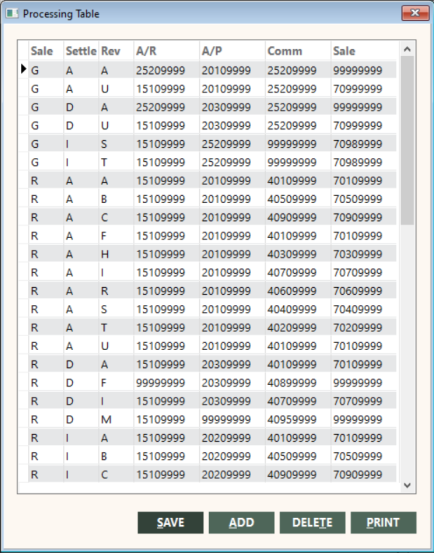Using the Processing Table Screen
Use the Processing Table screen to maintain the G/L Processing Table for Invoice Items (ProcTable) by adding, editing, and deleting rows.
WARNING: Because changes to this table can adversely affect how transactions are posted, it is highly recommended that you do not make changes to it. Contact the GlobalWare Help Desk for assistance.
Accessing the Processing Table Screen
To access the Processing Table screen, on the System submenu, click Processing Table.
The Processing Table screen appears.
Adding a Row
To add a row to the table:
- Click ADD.
- Enter the Type of Sale, the Settlement Code, the Revenue, and the corresponding general ledger accounts for the customer, provider, commission, and sales.
- Click SAVE.
Editing a Row
You should be careful about changing the Processing Table. It is recommended that you do not make any changes to the table without first contacting the GlobalWare Help Desk.
In particular, you should be extremely cautious about changing processing table entries that have existing, posted invoices. If you make a change to a posted invoice, the GL entries will not reverse out the original entries. For example, assume you enter and post RIM items and then change the revenue (commission) chart on RIM items from 4089 to 4095. If you void a previously posted item, that item will have posted to 4089 but be reversed out of 4095. You would have a balance in both charts for the, rather than zero, and would need to make adjustments.
To edit a row in the table:
- Select the field to edit and enter the new information.
- Click SAVE.
Deleting a Row
You should be careful about deleting items from the Processing Table. It is recommended that you do not make any changes to the table without first contacting the GlobalWare Help Des.
- Select the row to edit.
-
Click DELETE.
A confirmation message appears.
- Click Yes.
- Click SAVE.