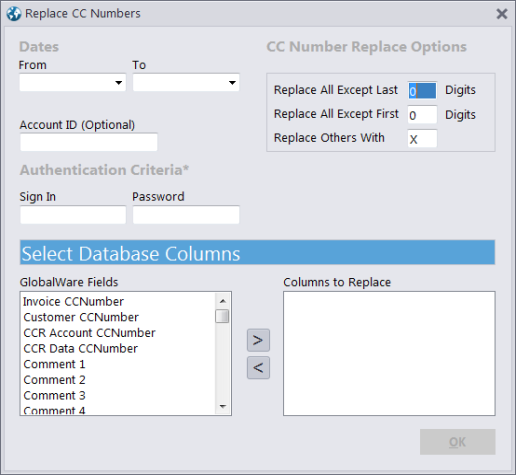Replace CC Numbers Utility
Whether you have taken GlobalWare out of PCI scope or not, it is recommended that you use the Replace CC Numbers (RepCCNum.exe) utility to permanently alter historical credit card numbers (also referred to as primary account numbers [PANs]) when a business need for those numbers no longer exists. This process consists of three deletion passes over the data and a final pass to replace digits with the character specified in the Replace Others With field.
To run the utility:
- Log on to GlobalWare as a user with High permission selected under System Menu on the Employee Security screen. Also, make sure that Mask CC# under Accounts Access on the Employee Security screen is not selected. For more information, see Employee Security.
-
Using Windows Explorer, open the Gblware folder and double-click RepCCNum.exe.
Note: You indicated where the Gblware folder should be located when you installed GlobalWare.
The Replace CC Numbers screen appears.
- Under Dates, specify the range of invoice dates for which you want to replace PANs.
- If you want to limit PAN replacement to a particular account, specify the account ID in the Account ID field.
-
Under Authentication Criteria, type your GlobalWare user account ID and password.
Note: Your GlobalWare user account must have High permission selected under System Menu on the Employee Security screen. Also, Mask CC# under Accounts Access on the Employee Security screen must not be selected. For more information, see Employee Security.
- In the Replace All Except Last number Digits field, specify the number of digits at the end of PANs to not replace with the masking character specified in the Replace Others With field. You cannot leave this field blank.
- In the Replace All Except First number Digits field, specify the number of digits at the beginning of PANs to not replace with the masking character specified in the Replace Others With field. You cannot leave this field blank.
- In the Replace Others With field, specify the character (for example, the letter 'X') with which to replace PAN digits, except those specified by the Replace All Except Last number Digits and Replace All Except First number Digits fields. You cannot leave this field blank.
-
Under Select Database Columns, indicate the GlobalWare database columns related to PANs you want to replace.
- To add a GlobalWare column, select the appropriate field in the GlobalWare Fields box and click the right-arrow (
 ) button to move it to the Columns to Replace box.
) button to move it to the Columns to Replace box. - To remove a GlobalWare column, select the appropriate column in the Columns to Replace box and click the left-arrow (
 ) button to move it to the GlobalWare Fields box.
) button to move it to the GlobalWare Fields box.
- To add a GlobalWare column, select the appropriate field in the GlobalWare Fields box and click the right-arrow (
- Click OK.