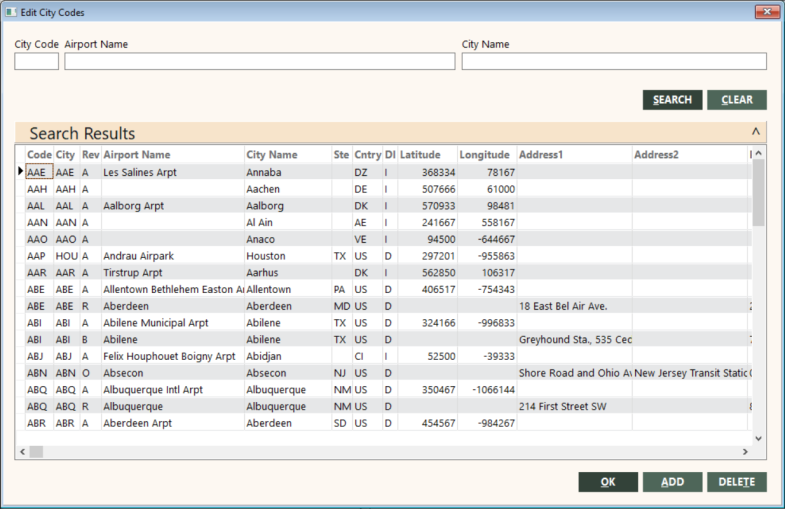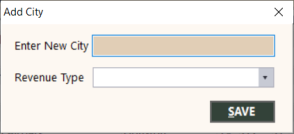Edit City Codes
The GlobalWare database provides a comprehensive list of city codes. To maintain them, on the System submenu, click Edit City Codes.
The Edit City Codes screen appears.
Adding City Codes
To add a new code:
-
Click ADD.
The Add City dialog box appears.
- In the Enter new City field, type the city code.
- In the Revenue Type field, select a revenue type (for example, A for air or R for rail).
-
Click SAVE.
The new city code appears in the Search Results grid on the Edit City Codes screen.
-
Add the information as necessary for the new code. All fields are optional. The city name appears on reports and the detailed invoice. The airport name, state, and country appear on the detailed invoice. The DI field is used on the detailed invoice to determine whether to print the state or country. GlobalWare does not use the latitude and longitude values, but third-party applications can use them.
 Field descriptions
Field descriptions
Field Description Airport Name
Name of the airport or other travel service.
City Name
Name of the city.
Ste
Two-character state code (for US cities).
Cntry
Two-character country code.
DI
Domestic or international.
D
Domestic
I
International
Latitude
GPS latitude coordinate in decimal degrees format with a precision of four decimal places. Specify the coordinate without the decimal and degree symbol. Precede the coordinate with a negative sign (-) if it is south of the equator. For example, specify 38.8897° (a location north of the equator) as 388897.
Longitude
GPS longitude coordinate in decimal degrees format with a precision of four decimal places. Specify the coordinate without the decimal and degree symbol. Precede the coordinate with a negative sign (-) if it is west of the prime meridian. For example, specify -77.0089° (a location west of the equator) as -770089.
Address1
First address line (up to 60 alphanumeric characters).
Address2
Second address line (up to 60 alphanumeric characters).
Post. Code
ZIP/postal code for the address (up to 10 alphanumeric characters). This can be ZIP+4 (for example, 80012-2425).
- Click OK.
Editing and Deleting City Codes
To edit or delete a city code, find it in the Search Results grid on the Edit City Codes screen. Specify search criteria in any of the following fields in the top area of the screen to narrow the search results: City Code, Airport Name, or City Name. You can specify a partial airport name or city name (without wildcard characters).
- To edit, specify the new values in the Search Results grid, and then click OK.
- To delete a code, select it in the grid, and then click DELETE. A prompt asks you to confirm. Click Yes.