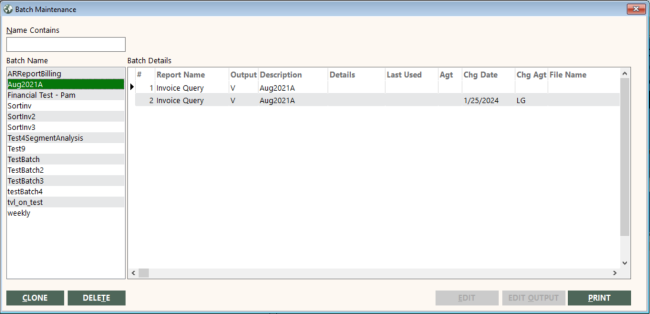Batch to Browse
|
|
|
Training demonstration related to this topic (click to start): |
You can create a batch job that will store the search criteria you specify on the Invoice Edit & Query screen. After you specify search criteria, click the BATCH TO BROWSE button to create the batch job, as described in Creating the Batch Job below. When you run the batch, GlobalWare automatically opens the Invoice Edit & Query screen and populates the Search Results grid with invoices that match the search criteria you established. See Running the Batch Job below. In this way, you can save time on invoice searches you perform on a regular basis. You can use the Batch Maintenance function to change the search criteria for this batch job, as described in Changing the Search Criteria for the Batch Job below.
Creating the Batch Job
To create the batch job:
-
On the Invoice submenu, click Invoice Edit & Query.
The Invoice Edit & Query screen appears.
-
Provide the appropriate search criteria in the top area of the screen.
Note: You must specify at least one search criterion.
-
Click SEARCH.
Note: If you did not specify an invoice or travel date range as part of your search criteria, a message appears that asks you whether you want to specify one.
GlobalWare displays invoices that match the search criteria in the Search Results grid.
-
To establish your invoice search criteria as a batch job, click BATCH TO BROWSE.
The Batch To Browse dialog box appears.
-
In the Name field, type a unique name for the batch.
Note: You can use the Dashboard Bottom and Dashboard Top options in the drop-down list to direct batch output from the Invoice Edit & Query function to the GlobalWare dashboard's customizable analytics panes. For more information, see Using the Customizable Analytics Panes.
- In the Description field, type a brief description of the batch.
-
Click OK.
-
Select the date prompts. Options are Invoice Dates, Travel Dates, A/P Dates, A/R Dates, Commission Received Dates, Customer Received Dates, and Provider Paid Dates.
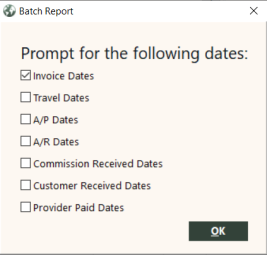
-
Click OK to create the batch job.
Running the Batch Job
To run the batch job:
-
On the Tools submenu, click Batch Printing. Alternatively, click the Batch Printing (
 ) icon on the GlobalWare icon toolbar.
) icon on the GlobalWare icon toolbar.The Batch Printing dialog box appears.
This dialog box lists all batches you have created in GlobalWare.
- In the Batch Name box, select the batch you created to run the invoice query, and then click PRINT.
- If date prompts were chosen when the batch job was created, enter dates for each prompt selected.
The Invoice Edit & Query screen appears. GlobalWare displays invoices that match the search criteria in the Search Results grid.
Changing the Search Criteria for the Batch Job
To change the search criteria for the batch job:
-
On the Tools submenu, click Batch Maintenance.
The Batch Maintenance screen appears.
-
In the Batch Name box, select the batch you created to run the invoice query.
The Batch Details grid shows a row details about the batch job.
-
Click anywhere in the row and click EDIT.
The Invoice Edit & Query screen appears with the current search criteria for the batch job displayed.
-
Change the search criteria as appropriate.
-
Click SEARCH. The Prompt for the following dates dialog displays. Select which dates to prompt.
-
Click OK.
GlobalWare changes the batch job based on your revised selection criteria.

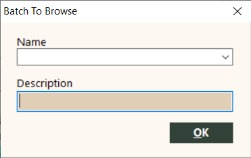
_279x466.png)