Changing the Status of Multiple Tracking Items
You can batch-change the status of certain types of items in Commission Tracking. For unpaid tracking items, you can change the status to R (commission received), V (void), X (canceled), N (no show), or D (delete). For example, to write off all items from previous years, select unposted, unpaid tracking items with a cut-off travel date.
For Zero Commission, unpaid plastic items, regardless of settlement type (for example, deposits for tours and cruises), you can change the status to R. For example, tour and cruise deposits that do not have commission (because it is claimed on the final payment) must be marked received in order for them to appear on the Consultant Production and Agent Commission reports by commission received date.
Unpaid Tracking Items
-
On the Commission Tracking screen, select Unpaid Items in the Status field and Tracking in the Settle field.
-
Click SEARCH.
-
Click CHANGE STATUS.
The Change Status of Items dialog box appears.
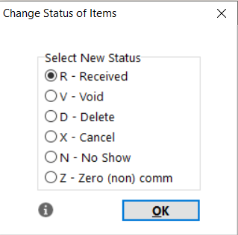
-
Select the desired status and click OK. All items in the Search Results grid change to the selected status.
-
Change the status on any individual items as needed.
-
Click OK to save the changes, or click the exit (
 ) icon or press Alt+X to close the screen without saving changes.
) icon or press Alt+X to close the screen without saving changes.
Zero Commission, Unpaid Plastic Items
-
On the Commission Tracking screen, select Zero Commission, Unpaid Items in the Status field and select Look at Plastic Items Only.
-
Click SEARCH.
-
Click CHANGE STATUS.
-
Click OK. All items in the Search Results grid change to R (received) status.
-
Change the status on any individual items as needed.
-
Click OK to save the changes, or click the exit (
 ) icon or press Alt+X to close the screen without saving changes.
) icon or press Alt+X to close the screen without saving changes.