Journal Entries
You can create journal entries for those transactions that are not invoices, checks, receipts, adjustments, or expense payables.
You can create manual entries (that is, enter all of the data for each general ledger record). Or, to automate the process of entering journal entries, you can create standard general ledger entries.
You can also create a journal entry by cloning or reverse-cloning an existing journal entry in GL Edit & Query. See Adding General Ledger Transactions.
Important: Journal entries are limited to the branch to which the user has access.
To create a journal entry:
-
On the GL submenu, click Journal Entries. The Journal Entries screen appears.
- Enter the date of the journal entry.
-
Enter a comment that identifies the type of journal entry (for example, Payroll Accrual or Depreciation).
Note: A 0.00 journal entry can be saved.
-
Click OK.
The Journal Entries area appears on the screen.
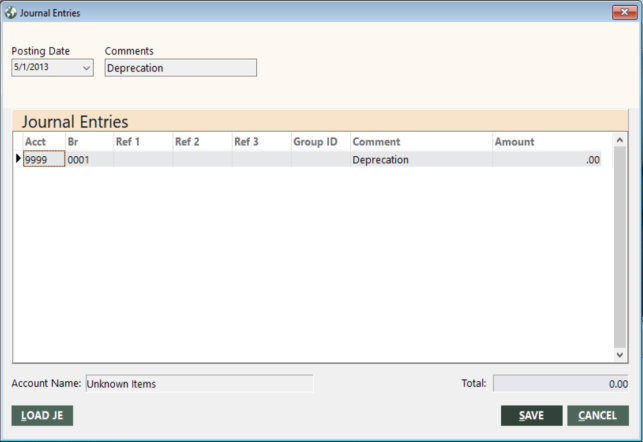
Tip: You can increase the size of this screen by dragging an edge or corner to the desired size. This enables you to more efficiently view and work with data in the Journal Entries grid.
-
You can enter the individual general ledger transactions manually, or you can load a standard general ledger entry.
To enter items manually, specify the appropriate general ledger account number in the Acct field in the grid, and then press Enter or the Tab key. If the Select GL Account dialog box appears, select the appropriate account and branch combination from the grid, and then click SELECT. The name of the general ledger account appears in the Account Name field below the grid. Also specify in the grid a comment explaining the entry, references one and two, a group ID (if applicable), and the amount for each line. After you have entered the first line, you can press F10 to copy the data from the field above.
To load a standard general ledger entry:
-
Click LOAD JE. If you have created multiple standard general ledger entries, the Select Standard Entry screen appears, displaying a list of standard general ledger entries. (If you have only one, the grid is populated with it.)
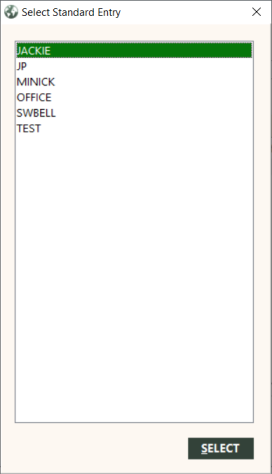
- Select a standard general ledger entry, and then click SELECT. The Journal Entries screen is automatically populated with the standard general ledger entry.
- Change any fields as needed.
-
- Before you complete the journal entry, verify that each line has an amount and that the amount in the Total field, which indicates the net amount of all items, is equal to zero.
- Click SAVE.