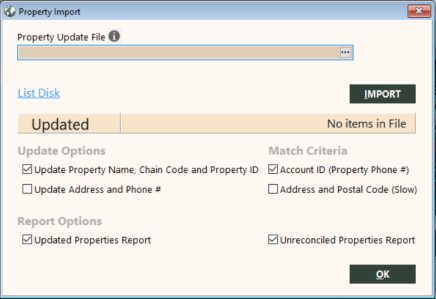Property Import
The Property Import function updates property information that GlobalWare stores with account IDs. To use this function, you must subscribe to Travelport's hotel property list file for all active RoomMaster and Hotel Select properties (ActiveProperties-ALL-YYYYMMDD.txt). For assistance, contact your Travelport Account Manager.
Importing the Hotel Property List File
To import the hotel property list file:
-
On the Accounts submenu, click Property Import.
The Property Import screen appears.
 Field, button, and link descriptions
Field, button, and link descriptions
The following table describes the fields on the Property Import screen.
Field Description Property Update File
Full path to the hotel property list file you received from Travelport. You can use the ellipsis (
 ) button to navigate to the file. By default, GlobalWare opens the GlobalWare\GWUser folder within your local user folder (C:\Users\userfolder\GlobalWare\GWUser). It is recommended that you put the file in this location. If you use a different location, navigate to that location. GlobalWare imports data from this file when you click IMPORT.
) button to navigate to the file. By default, GlobalWare opens the GlobalWare\GWUser folder within your local user folder (C:\Users\userfolder\GlobalWare\GWUser). It is recommended that you put the file in this location. If you use a different location, navigate to that location. GlobalWare imports data from this file when you click IMPORT.The file name is ActiveProperties-ALL-YYYYMMDD.txt. It contains all active RoomMaster and Hotel Select property data, including the property ID (hotel code, chain code), property name, property address, GDS platform (1P or 1G), phone number (if available), and timestamp for each property.
Update Property Name, Chain Code and Property ID
Indicates whether GlobalWare should update property names, chain codes, and IDs in the GlobalWare database. This option is selected by default.
Update Address and Phone #
Indicates whether GlobalWare should update property addresses and phone numbers in the GlobalWare database.
Note: GlobalWare stores property addresses that do not contain a comma in the provider account's first address line. If the address contains a comma, the portion preceding the comma is stored in the first address line, and the portion following the comma is stored in the second address line.
Account ID (Property Phone #)
Indicates whether GlobalWare should update property data when it finds matches based on provider account IDs.
Note: GlobalWare stores property phone numbers as provider account IDs.
Address and Postal Code (Slow)
Indicates whether GlobalWare should update property data when it finds matches on property addresses and postal codes.
Tip: It is recommended that you match on account ID (property phone number) first. Matching on property address and postal code is a very slow process.
Updated Properties Report
Indicates whether to run the Updated Properties report. These properties are reconciled in GlobalWare. This option is selected by default.
Unreconciled Properties Report
Indicates whether to run the Unreconciled Properties report. This option is selected by default.
Tip: Because this report is large, it is recommended that you run this report only if you need to audit the data to determine what was not reconciled.
The following table describes the buttons and links on the Property Import screen.
Button or Link Description List Disk
Displays property data contained in the file specified in the Update Property File field.
IMPORT
Imports data from the file specified in the Update Property File field to the GlobalWare database.
OK
Updates property data in the GlobalWare database based on any update options and matching criteria you selected. Clicking this button also generates reports based on any report options you selected.
-
In the Property Update File field, specify the full path to the hotel property list file you received from Travelport.
Note: You can use the ellipsis (
 ) button to navigate to the file. By default, GlobalWare opens the GlobalWare\GWUser folder within your local user folder (C:\Users\userfolder\GlobalWare\GWUser). It is recommended that you put the file in this location. If you use a different location, navigate to that location.
) button to navigate to the file. By default, GlobalWare opens the GlobalWare\GWUser folder within your local user folder (C:\Users\userfolder\GlobalWare\GWUser). It is recommended that you put the file in this location. If you use a different location, navigate to that location. -
If you want to review the property data before importing it, click List Disk.
-
When you are ready to import, click IMPORT.
-
Select the appropriate options under Update Options, Match Criteria, and Report Options.
-
Click OK.