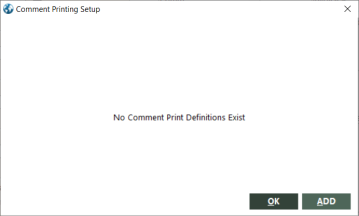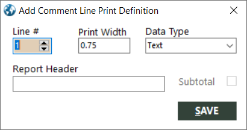Defining Comment Lines for the Optional Field List
You can add comment lines to the optional field list, and then include them on the main detail line.
Data types
One part of a comment line definition is its data type. Although the Comment fields are text fields, you can define them for the Invoice Query report as other types. For example, if you store the package total price on line 50 for cruise deposits, you can define that line for the report as numeric data, and then subtotal on it. The types are as follows:
| Data Type | Description |
|---|---|
|
Text |
Displays the data as entered. |
|
Decimal Amount |
Displays the data with two decimals; rounds additional decimals up. If the transaction is voided, displays VOID instead of the amount. |
|
Percent |
Displays the data with one decimal; rounds additional decimals up. |
|
Integer |
Displays the data with no decimals, truncates decimals. |
|
Date |
Displays the data as mm/dd/yy if entered as mm/dd/yyyy. |
You can subtotal on comments defined as Decimal Amount, Percent, or Integer.
If a comment is defined as a type other than text and a value is not that type, it is displayed as text and not included in subtotals.
You can define a comment line more than once with different types. For example, for leisure accounts, you can use comment line 1 for leisure accounts (defined as an integer), and then for business accounts, you can use it for an additional comparative fare (defined as a decimal amount).
Note: Defining a comment line as other than text does not affect the data itself. It affects only how it is displayed on the Invoice Query report.
Adding a comment line definition
Follow these steps:
-
Click COMMENT SETUP.
The Comment Printing Setup dialog box appears.
-
Click ADD.
The Add Comment Line Print Definition dialog box appears.
-
Complete the fields as follows:
Field Description Line #
Enter the comment line number (for example, 103 for car/hotel room type).
Print Width
Enter the width of the data. Generally .75" is wide enough for amount fields.
Data Type
Select the data type.
Report Header
Enter the text you want to appear for the column header on the report.
Subtotal
Check this if you want to subtotal this field.
- Click SAVE.
Maintaining comment line definitions
To edit a comment line definition, type the new value in the field. To change the data type, you must delete and re-add the definition.
To delete a comment line definition, click on it and then press Ctrl+Delete.
Refreshing the optional data field list
After you add or delete comment line definitions, you need to click Cancel to close the Print Options dialog box, and then Print on the browse window to reopen it. This will refresh the optional data field list with your changes.
Batched reports
If you delete a comment line definition and it is used in a batched report, you need to edit the batched report. A batched report that contains a deleted comment line definition will error with the message "invalid optional field."