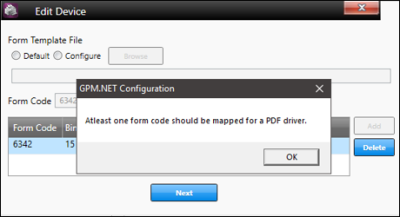Release Notes: 1.5.0.155
Functional Updates
| Update | Detailed Description | Associated Help System Topics |
|---|---|---|
| Defect Fixes | ||
|
The following defect fixes are in this release:
|
||
| General | ||
|
Restricted form code deletion for PDF to Printer Driver. |
Galileo Print Manager.net now requires at least one form code to be mapped to the PDF driver. If a user attempts to delete all form codes, Galileo Print Manager.net will not allow the deletion.
|
|
|
Install .NET Framework 4.6.2. |
Previously, Galileo Print Manager.net required Microsoft .NET Framework 4.6.1. With this release, Galileo Print Manager.net requires Microsoft .NET Framework 4.6.2. The Galileo Print Manager.net installation process automatically installs Microsoft .NET Framework 4.6.2 if it is not currently installed on the computer that hosts Galileo Print Manager.net. The installation process will automatically update the .NET Framework to 4.6.2 if the customer environment has a previous version. No update will occur if the customer environment already has 4.6.2 or a newer version of the .NET Framework. |
|
|
Auto polling queue mechanism. |
Galileo Print Manager.net automatically picks tickets from the GPDS queue without manual intervention from users. To use this functionality, you must manually add the following line to the "GPDS" host section of the Host.config file. <add key="AutoPollQueues" value="5" /> Example with added key in bold: <add key="Type" value=LCN" /> <add key="Assembly" value="ApolloGalileoLCNHostHandler.dll" /> <add key="Config Server Address List" value="" /> <add key="AutoPollQueues" value="5" /> Note: The value 5 indicates the minimum time gap (in seconds) for Galileo Print Manager.net to check the GPDS server. You can increase the value, but decreasing it to less than 5 is not allowed. |
|
|
Logging. |
This release adds extensive logging to get information about TCN numbers and ticket numbers in case of failures. The logging is enabled only when debugging is enabled in the GPM_Service.exe.config file. Change the level value from "WARN" to "DEBUG", as shown below. The lines you will change are in bold: <log4net> <root> <level value="WARN"/> <appender-ref ref="LogFileAppender"/> </root> <logger name="GPMServiceLog" additivity="false"> <level value="WARN"/> <appender-ref ref="GPMLogFileAppender"/> </logger> <logger name="GPMApolloGalileoLCNHostLog" additivity="false"> <level value="WARN"/> <appender-ref ref="ApolloGalileoLCNHostFileAppender"/> </logger> Change the values from "WARN" to "DEBUG": <root> <level value="WARN"/> <appender-ref ref="LogFileAppender"/> </root> <logger name="GPMServiceLog" additivity="false"> <level value="DEBUG"/> <appender-ref ref="GPMLogFileAppender"/> </logger> <logger name="GPMApolloGalileoLCNHostLog" additivity="false"> <level value="DEBUG"/> <appender-ref ref="ApolloGalileoLCNHostFileAppender"/> </logger> |
|
|
Application Insights Integration to Galileo Print Manager.net. |
Galileo Print Manager.net now comes with Azure logging where the customer machine and Galileo Print Manager.net detail will be stored on the Azure site. Some details are:
Note: Personal/sensitive user information is not stored in Azure. |
|
|
Updates to how Galileo Print Manager.net stores GPDS thumbprints. |
GPDS thumbprint values are stored in four locations. Specifically, in the GPM Service Config file (GPM_Service.exe.config) and the local storage files listed below. Windows 32-bit machines:
Windows 64-bit machines:
Note: Security of the GPDS stored thumbprint passcode is preserved by encryption using standard Windows APIs, which restrict decryption to the local machine and only if a specific key is known. That key is hardcoded in the Galileo Print Manager.net Client. |
|