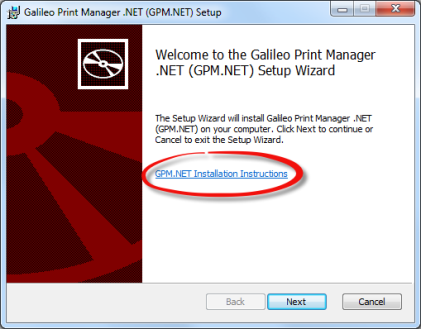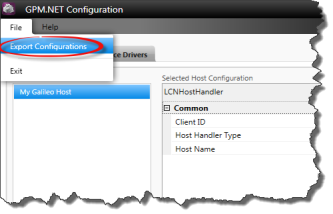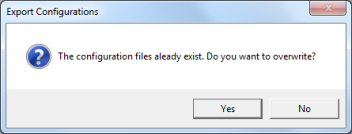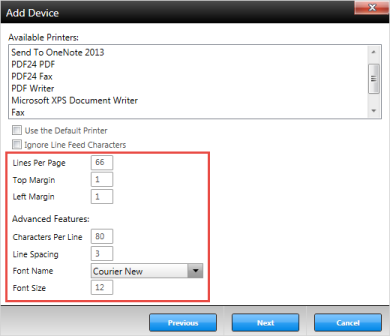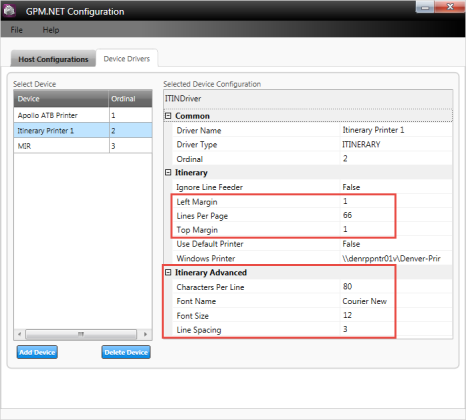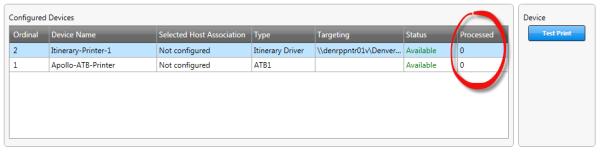Release Notes: 1.4
Functional Updates
| Update | Detailed Description | Associated Help System Topics |
|---|---|---|
| Defect Fixes | ||
|
The following defect was fixed in this release:
|
||
| General | ||
|
Standardize the Galileo Print Manager.net user interface for consistency. |
With this release, the user interfaces for both the Galileo Print Manager.net installation process and the application are standardized for consistency. These changes primarily affect the name of the Galileo Print Manager.net application, which displays in various windows, dialog boxes, menu options, messages, and so forth. Both "Galileo Print Manager .NET" and "GPM.NET" are used. For example, the names of the following windows have changed:
|
Most Galileo Print Manager.net help system topics affected |
| Installation | ||
|
Provide silent install option for Galileo Print Manager.net. |
With this release, users requiring Galileo Print Manager.net to be installed without requiring user interaction can now perform a silent install of Galileo Print Manager.net from the Windows command line. |
|
|
Install .NET Framework 4.6.1. |
Previously, Galileo Print Manager.net required Microsoft .NET Framework 4.0. With this release, Galileo Print Manager.net requires Microsoft .NET Framework 4.6.1. The Galileo Print Manager.net installation process automatically installs Microsoft .NET Framework 4.6.1 if it is not currently installed on the computer that hosts Galileo Print Manager.net. |
|
|
Create a hyperlink in the GPM.NET Setup Wizard to the installation procedure in the help system. |
The Welcome screen of the GPM.NET Setup Wizard now includes a hyperlink to the "Installing Galileo Print Manager.net" topic in the help system. This topic includes a procedure that guides a user through the Galileo Print Manager.net installation process.
|
|
| Host Configurations | ||
|
Support Notify Proxy on port 443. |
To allow some customer networks to work with the Travelport Notify Proxy, which tells Galileo Print Manager.net to retrieve GPDS data when available, support for connecting to port 443 (SSL) has been added. If a customer network only allows true HTTP data to flow on TCP/IP port 80 connections (GPDS notifications are not HTTP), Galileo Print Manager.net will not be able to automatically retrieve and process new print requests when available. In this situation, the new feature that allows the use of port 443 instead should resolve this issue. |
|
|
Change the "Misconfigured" host connection status message to "No Devices". |
Previously, if a user configured a host, but did not configure any devices, a "Misconfigured' status message appeared in the Connection Status field for the corresponding host row in the Print Manager Status window's Host Connections grid. This status message is now changed to "No Devices" to indicate that even though a host has been configured, no devices have been configured for use. Note: With this release, the name of the Print Manager Status window changed to GPM.NET Status. |
|
|
Support RAW connections for LCN host handlers. |
Previously, Galileo Print Manager.net always used a Secure Socket Layer (SSL) connection to send and receive data with both Galileo and Apollo LCN host handlers. Some agencies required an alternate way to access the Travelport network (for instance, using the actual Galileo SSL Tunnel software in "Gateway Mode") and could not have the connection from Galileo Print Manager.net encrypted via SSL connection. Galileo Print Manager.net now provides a way to use a RAW connection instead of an SSL connection. For assistance, contact Galileo Print Manager.net Technical Support. |
|
| Device Driver Configurations | ||
|
Support paper bin selection in the PDF to Printer device driver (German Market). |
Previously, paper bin/source selections made in the Bin field in Galileo Print Manager.net's Add Device wizard dialog box for the PDF to Printer device driver (German Market) did not work properly. Selections were ignored, and print jobs were sent to the printer's default bin instead. This release of Galileo Print Manager.net supports paper bin/source selections in the Bin field. For more information, see the notes for step 5 in the "PDF to Printer Driver (German Market)" topic's main procedure. |
|
|
Allow hyphens and underscores in MIR directory path when configuring the MIR to Disk device driver. |
Previously, when specifying a directory path in the MIR Directory field in Galileo Print Manager.net's Add Device wizard dialog box for the MIR to Disk device driver, hyphens and underscores were not allowed in directory names (for example, C:\MIR-1). This release of Galileo Print Manager.net allows hyphens and underscores in directory names specified in the MIR Directory field. |
|
|
Verify that font sizing works properly for the PDF to Printer device driver (German Market). |
Some Galileo Print Manager.net users had unexpected output results when using the PDF to Printer device driver (German Market). Specifically, font sizes printed larger than expected. After testing, Travelport has determined that no font-size issues related to Galileo Print Manager.net occur; functionality works as designed. To avoid unexpected results when printing forms, ensure that any changes made to the PaginationSettings.xml file are accurate and without error. |
Configuring Additional Form Codes for PDF to Printer Device Drivers (German Market) |
|
Support page scaling for PDF to Printer device driver (German Market). |
Previously, the PageScaling element in the PaginationSettings.xml file did not work properly. This element, in conjunction with the new ScalePercentage element, now provides page-scaling functionality for the PDF to Printer device driver (German Market). |
Configuring Additional Form Codes for PDF to Printer Device Drivers (German Market) |
|
Support form code 6064 for the PDF to Printer device driver (German Market). |
Galileo Print Manager.net now supports form code 6064 in Galileo Print Manager.net's PaginationSettings.xml file. When configuring a PDF to Printer device driver (German Market), you can specify this form code in the Add Device wizard dialog box's Form Code field. Pagination settings for form code 6064 are:
Note: Form height and width are not declared for this form code. |
PDF to Printer Driver (German Market) Configuring Additional Form Codes for PDF to Printer Device Drivers (German Market) |
|
Change name of Export menu option on GPM.NET Configuration window to Export Configurations. |
Previously, users could access Galileo Print Manager.net's Export Configurations feature by selecting File > Export in the Print Manager Configuration window. The name of this menu option is now Export Configurations.
Note: With this release, the name of the Print Manager Configuration window changed to GPM.NET Configuration. |
|
|
Add message during Export Configurations process that asks whether to overwrite configuration files if they exist already. |
Before this release, Galileo Print Manager.net overwrote previously-exported configuration files without warning whenever the Export Configurations feature was used (File > Export in the Print Manager Configuration window). The user now receives the following message:
Note: With this release, the name of the Print Manager Configuration window changed to GPM.NET Configuration. |
|
|
Verify that host print function commands ( |
Some Galileo Print Manager.net users had unexpected output results when issuing The "Galileo and Apollo Print Functions ( |
|
|
Add configuration options to Driver.config file for Itinerary Driver. |
Some Galileo Print Manager.net users encountered the following issues when printing itineraries:
To correct these issues, this release of Galileo Print Manager.net provides more configuration options for Itinerary Driver in the Driver.config file to enable users to adjust the format of printed itineraries. These configurations have default settings that have been optimized for general itinerary printing. The "Itinerary Driver" topic includes an "Overriding Default Print Settings for Itinerary Drivers" section that explains how to override the default configuration settings in the Driver.config file. |
|
|
Add configuration options to the user interface for itinerary Driver. |
With this release, Galileo Print Manager.net provides the following new configuration settings in Galileo Print Manager.net's Add Device wizard dialog box for Itinerary Driver:
These configuration settings offer greater control over printed itinerary output. The "Itinerary Driver" topic describes these settings in detail. The Device Drivers tab for Itinerary Driver in the GPM.NET Configuration window also shows the new configuration settings:
Note: With this release, the name of the Print Manager Configuration window changed to GPM.NET Configuration. |
|
| GPM.NET Service Monitor | ||
|
Automatically start Galileo Print Manager.net at computer restart or reboot. |
Previously, Galileo Print Manager.net would not start automatically when the computer was restarted or rebooted. The user would have to start the application manually. Now Galileo Print Manager.net starts automatically when the computer is restarted or rebooted. |
|
|
Display process count in the Configured Devices grid in the GPM.NET Status window. |
Previously, Galileo Print Manager.net did not display to the user the number of tickets processed by configured device drivers since Galileo Print Manager.net was last started. The GPM.NET Status window now shows this count in the new Processed column in the Configured Devices grid.
Notes:
|
|
|
Ensure that Galileo Print Manager.net recovers and functions normally when serial port or printer errors are resolved. |
Galileo Print Manager.net users experienced the following issues when printing tickets or itineraries:
With this release, the Galileo Print Manager.net-related issues were fixed in the code. In most situations now, resolving issues with serial ports, printers, or other configured devices will ensure that printing continues normally. However, you should restart the host queue if printing does not occur. For instructions on restarting the host queue, see the "Restarting the Host Queue" topic. |
|
|
Create menu options within Galileo Print Manager.net to access the help system. |
With this release, Galileo Print Manager.net provides access to the Galileo Print Manager.net help system in three places within the application:
|
|
|
Support "Ticket Printer" as type of printer GTID in Galileo Print Manager.net (for Apollo ATB printers). |
Previously, Galileo Print Manager.net did not support "Ticket Printer" as a type of printer GTID for Apollo ATB printers. This caused problems with issuing tickets or downloading PECTABs to the printer. Galileo Print Manager.net now supports the "Ticket Printer" type. |
|
|
Support Test Print functionality for Apollo ATB Printer device. |
Previously, Galileo Print Manager.net did not print a test ticket on an Apollo ATB Printer device when a user clicked the Test Print button in the Configured Devices area of the Print Manager Status window. Galileo Print Manager.net now prints the test ticket as it did in the former GPM application. Caution: Using Test Print functionality can affect ticket stock management because one ticket is consumed for each test. Note: With this release, the name of the Print Manager Status window changed to GPM.NET Status. |
|
|
Show full GPDS Host GTID names in the Configured Devices grid in the GPM.NET Status window. |
Previously, Galileo Print Manager.net's Print Manager Status window showed truncated GTID names for GPDS hosts in the Selected Host Association field in the Configured Devices grid. Now Galileo Print Manager.net shows full GPDS Host GTID names. Note: With this release, the name of the Print Manager Status window changed to GPM.NET Status. |
|
| Help System | ||
|
Explain how to resolve difficulties issuing ATB tickets or downloading PECTABs on Apollo ATB printers. |
Users experienced difficulties issuing ATB tickets or downloading PECTABs to Apollo ATB printers. This issue is likely caused by Galileo Print Manager.net serial port device settings that do not match the ATB printer's internal settings. The "Issues Related to Galileo or Apollo" topic includes an "Issuing Tickets or Downloading PECTABs on Apollo ATB Printer Fails" section that explains how to resolve this issue. |
|
|
Explain that MIRs can be sent to Windows DFS Share or SMB Share if using Active Directory. |
Users were unable to send MIRs to Windows DFS Share via Universal Naming Convention (UNC) name or mapped drive. They also could not send MIRs to Windows SMB Share via mapped drive. This occurred because a computer was using Windows Workgroups to connect instead of Active Directory. For more information, see the "MIR to Disk" topic. |
|
|
Describe setting up account permissions to access network printers. |
Some users were unable to print to configured network printers. This occurred because the account on which Galileo Print Manager.net ran did not have the required permissions to access the network printers. To address this issue, the Galileo Print Manager.net help system includes topics that explain how to set up account permissions. For an Active Directory Domain environment, see the "Configuring Network Printer Permissions" topic. For a Windows Workgroup environment, see the "Printing to a Network Printer in a Workgroup Environment" topic. |
|
|
Explain that a user account with administrative privileges is required to install and run Galileo Print Manager.net. |
Users must be logged on with administrative privileges to install Galileo Print Manager.net. Also, because Galileo Print Manager.net runs as a Windows service, the Galileo Print Manager.net service account must have administrative privileges. This is essential for Galileo Print Manager.net to automatically start and function when you boot, reboot, or restart your computer. For this reason, Travelport recommends that you set up a user account with administrative privileges that is dedicated to Galileo Print Manager.net use. For more information, see the "Installing Galileo Print Manager.net" topic. |
|
|
Explain how to resolve lost tickets when errors occur during printing for GPDS. |
Users lost tickets from the queue when errors were received while attempting to print GPDS-delivered tickets. It was determined that lost tickets occur because of printer issues or Galileo Print Manager.net configuration issues at the agency. GPDS does not store tickets after Galileo Print Manager.net retrieves them for printing. If printing fails, the queue becomes inhibited and the lost ticket cannot be retrieved for printing. The lost ticket must be resent to GPDS. If a ticket is lost, subsequent tickets sent by GPDS remain on the queue and are not lost. This behavior works as designed. The "Issues Related to GPDS" topic includes a "Losing Tickets When Errors Occur During Printing for GPDS" section that explains how to resolve this issue. |
|
|
Describe the Form Code parameter for PDF to Printer driver configuration. |
The Galileo Print Manager.net help system describes the Form Code field in Galileo Print Manager.net's Add Device dialog box for the PDF to Printer driver (German Market). The numeric form code identifies the form type. |
|
|
Explain that Galileo Print Manager.net does not display printer dialog boxes because it runs as a Windows service. |
Because Galileo Print Manager.net runs as a Windows service, it does not run on the User Interface level of the operating system. Therefore, it does not display dialog boxes. Because of this, if a user selects a PDF Writer, a Microsoft XPS Document Writer, or some other printer that requires user input, that dialog box might not appear. The "PDF to Printer Driver (German Market)" topic includes this information. |
|
|
Add a topic to the help system about creating PDF files and setting up an itinerary driver to print them. |
The Galileo Print Manager.net help system includes a "Creating PDF Files" topic that describes using a third-party PDF application to create PDF files and setting up an itinerary device driver to print them. |
|
|
Add a topic to the help system about configuring a NULL driver. |
The Galileo Print Manager.net help system includes a "NULL Driver" topic that describes configuring a NULL device driver. A NULL driver enables the processing of redundant documents without generating output. Any print requests that are sent to the NULL driver are deleted permanently. |
|
|
Describe the Export Configurations feature in Galileo Print Manager.net. |
Users can export Galileo Print Manager.net's Host.config and Driver.config files to a specified location on the computer by selecting File > Export Configurations in the GPM.NET Configuration window. Before uninstalling Galileo Print Manager.net for any reason, exporting these files can be useful to preserve the configurations. Also, users can export these files so that the configurations can be used on multiple machines. For more information, see the "Exporting Galileo Print Manager.net Host and Driver Configuration Files" section in the "Using the GPM.NET Configuration Window" topic. |
|
|
Describe how to manually copy host and driver configuration files to the Galileo Print Manager.net application folder. |
If users export the host and driver configuration files (Host.config and Driver.config) to save copies of them or to modify settings, they can manually copy them to the Galileo Print Manager.net application folder so that Galileo Print Manager.net uses their settings. For more information, see the "Copying Galileo Print Manager.net Host and Driver Configuration Files to the Galileo Print Manager.net Application Folder" section in the "Using the GPM.NET Configuration Window" topic. |
|
|
Describe how to use actual data from Apollo or Galileo hosts to test printing. |
The Test Print button on the GPM.NET Status window validates that Galileo Print Manager.net can communicate with the selected device driver by sending print output to the device. This test does not produce print output that represents actual output from the host. It only produces test output that validates communication with the device driver. However, the "Testing Driver Configurations with Host Print Data" topic describes how to use actual data from Apollo or Galileo hosts to test printing on devices. |
|