Issues Related to Galileo Print Manager.net Installation
This topic provides troubleshooting information related specifically to Galileo Print Manager.net installation issues, including:
- Accessing Galileo Print Manager.net Installation Instructions from GPM.NET Setup Wizard Fails
- Uninstalling Galileo Print Manager.net Fails
Accessing Galileo Print Manager.net Installation Instructions from GPM.NET Setup Wizard Fails
The Welcome dialog box for the GPM.NET Setup Wizard includes a "GPM.NET Installation Instructions" link that opens the Installing Galileo Print Manager.net topic in the Galileo Print Manager.net help system.
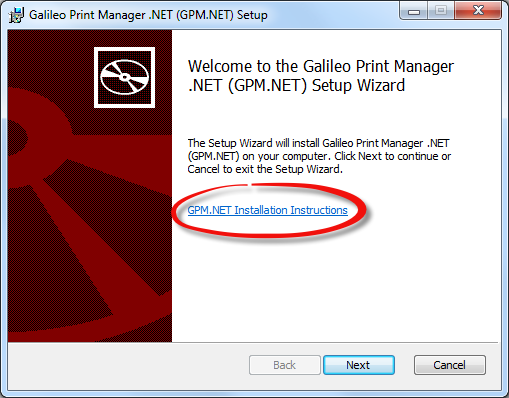
You might experience difficulty opening these instructions for either of the following reasons:
- Travelport websites required for accessing the installation instructions are not included as part of your browser's trusted sites. For details, see Trusted Sites Issue.
- User Account Control (UAC) on your computer is set to "Never Notify". Because you must give Microsoft Edge permission to make changes to your computer to access the installation instructions, UAC must be set to something other than "Never Notify". For details, see User Account Control (UAC) Issue.
Trusted Sites Issue
After clicking the GPM.NET Installation Instructions link in the Welcome dialog box, Internet Explorer's Trusted sites dialog box might appear:
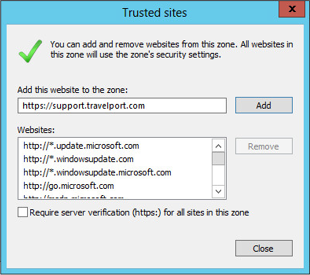
Resolution: The following websites must be added as trusted sites:
- https://support.travelport.com
- https://pulseratings.travelport.com
Note: The following procedure assumes that Internet Explorer is the default browser.
- In the Add this website to the zone text box, type
https://support.travelport.com. - Click Add.
- Repeat steps 1 and 2 for
https://pulseratings.travelport.com. - Click Close.
-
If Internet Explorer displays a dialog box similar to the one shown below, select the option that is appropriate for your situation.
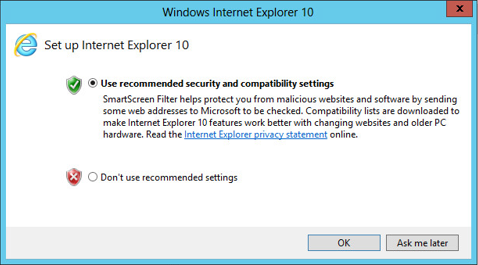
- Click OK.
-
If the browser displays the Galileo Print Manager.net installation instructions, but without content (as shown below), refresh the browser by pressing F5 or clicking the browser's refresh icon (
 ).
).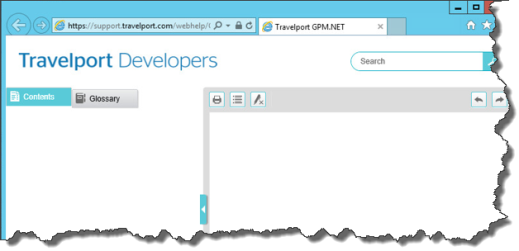
The browser now displays the Galileo Print Manager.net installation instructions with content:
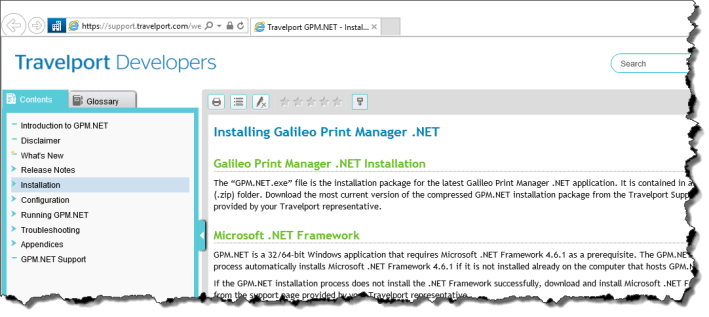
User Account Control (UAC) Issue
After clicking the GPM.NET Installation Instructions link in the Welcome dialog box, the following Microsoft Edge message might appear:
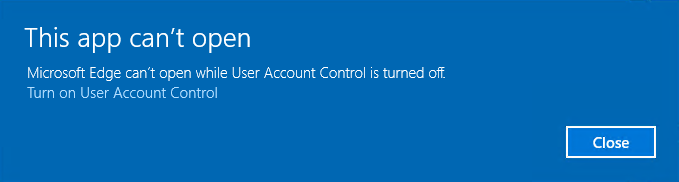
This message indicates that User Account Control (UAC) on your computer is set to "Never Notify". This means that your computer cannot prompt you to give Galileo Print Manager.net permission to make changes to your computer.
Resolution: Because you must give Microsoft Edge permission to make changes to your computer to access the installation instructions, set UAC to something other than "Never Notify", cancel the Galileo Print Manager.net installation process, restart your computer, and then start the Galileo Print Manager.net installation process again.
-
From the Windows Start menu, type
UACin the search box. Click Change User Account Control settings.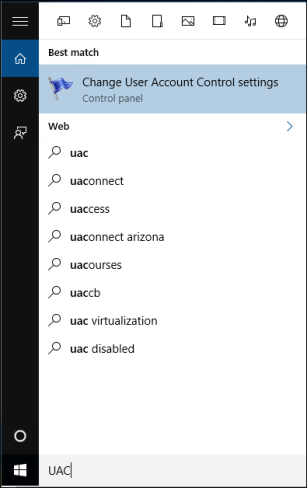
The User Account Control Settings dialog box appears:
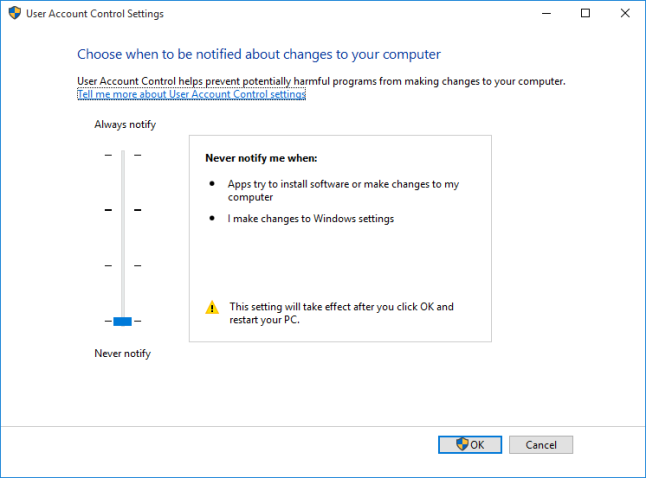
-
Move the slider to a position other than "Never notify". For example, Microsoft recommends the following setting:
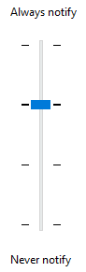
-
On the User Account Control Settings dialog box, click OK.
A message appears that indicates you must reboot your system. Before you reboot, cancel the installation process, as described in the next step.
-
In the Welcome dialog box for the GPM.NET Setup Wizard, click Cancel to stop the installation process.
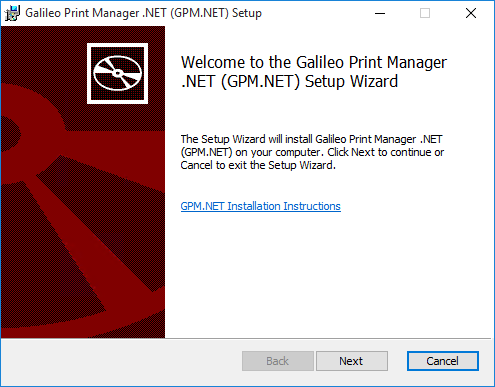
The following message appears:

-
Click Yes.
The following dialog box appears:
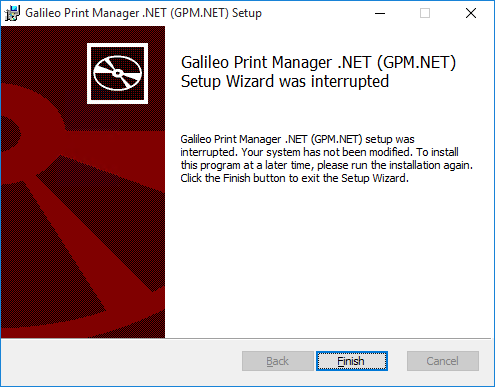
-
Click Finish.
The Setup Failed dialog box appears:
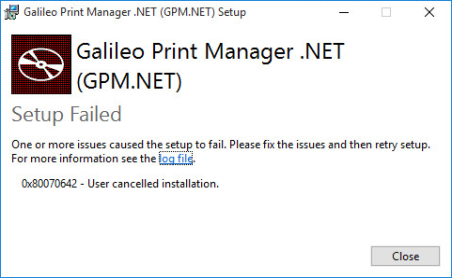
- Click Close.
- Reboot your computer.
- Start the Galileo Print Manager.net installation process again.
-
If you see the following User Account Control dialog box during the installation process, click Yes.
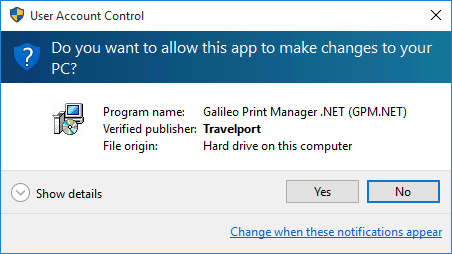
When the Welcome dialog box for the GPM.NET Setup Wizard appears during the installation process, you now can click the GPM.NET Installation Instructions link to open the "Installing Galileo Print Manager.net" topic in the Galileo Print Manager.net help system.
Note: After installing Galileo Print Manager.net, you might receive the following User Account Control dialog box when you attempt to launch the GPM.NET Monitor.
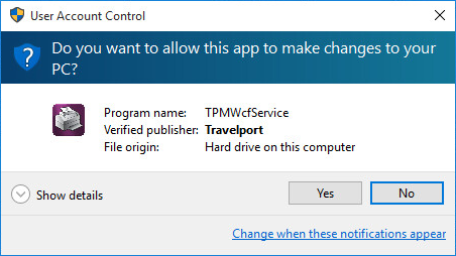
If you receive this message, click Yes.
The GPM.NET Monitor launches.
Uninstalling Galileo Print Manager.net Fails
When you attempt to uninstall Galileo Print Manager.net by way of Windows Control Panel > Programs and Features, the Uninstall Failed dialog box might appear:
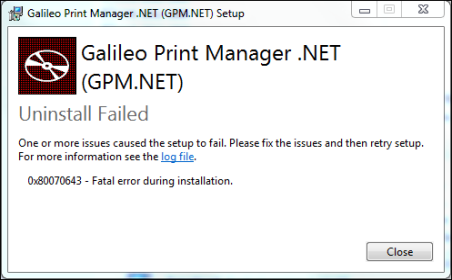
This occurs because User Account Control (UAC) is set to something other than "Never Notify" on your computer.
Resolution: Run the Galileo Print Manager.net installation process (GPM.NET.exe) as Administrator. During the process, click Uninstall on the Modify Setup dialog box.
Locate the GPM.NET.exe file that you downloaded to your computer. This is the file that you used to install the current version of Galileo Print Manager.net on your computer.
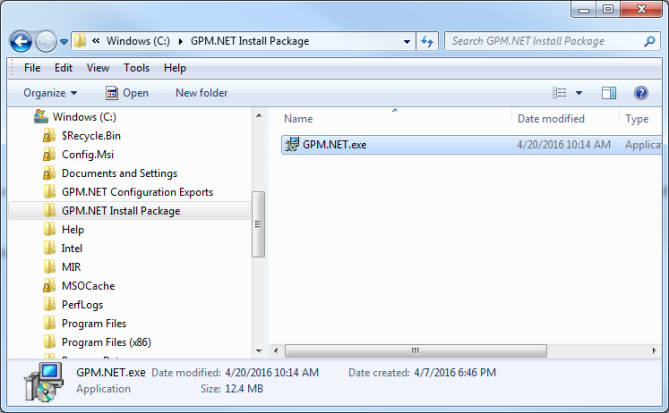
Right-click GPM.NET.exe and select Run as administrator.
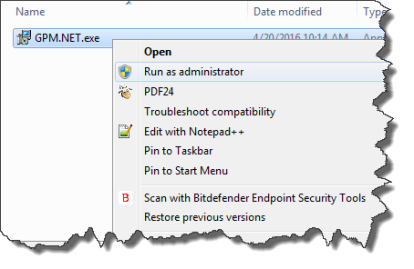
The Modify Setup dialog box appears:
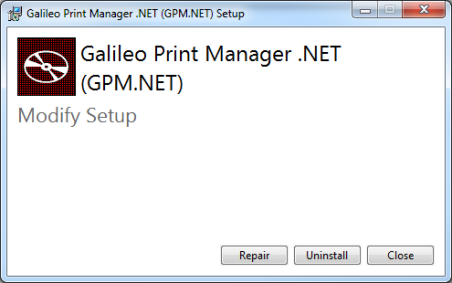
Click Uninstall.
The Setup Progress dialog box shows the progress of the uninstall process:
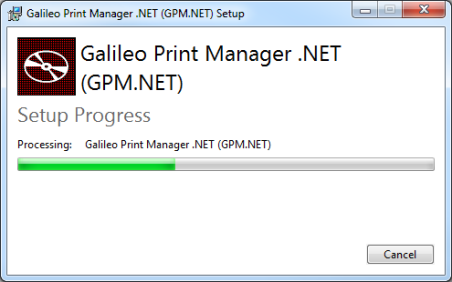
When the uninstall process finishes, the Uninstall Successfully Completed dialog box appears:
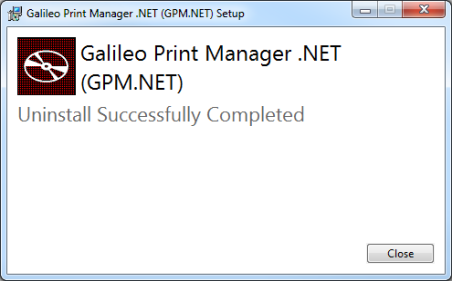
- Click Close.