Creating PDF Files
The PDF to Printer driver included in the Galileo Print Manager.net installation does not create actual Portable Document Format (PDF) files. It enables a PDF from the host to be printed to a normal Windows printer; it does not create and print a standard PDF file. The configuration settings that are referenced are for the Bin, Form Code that the PDF supports, and so forth.
Now, however, you can create PDF files by using a third-party PDF application. The Galileo Print Manager.net Support Team has found that PDF24 Creator (available at https://en.pdf24.org/creator.html) works to create PDFs; however, because a third party provides it, users will be responsible for their own software installation, use, and license compliance.
Notes:
- Continuing development of PDF24 Creator could result in changes that affect your Galileo Print Manager.net experience. The most current version of PDF24 Creator might not work with Galileo Print Manager.net. If this is your situation, consider using an earlier, workable version of PDF24 Creator.
- Using your local system account and/or your Windows user account could affect your use of PDF24 Creator. If PDF24 Creator does not create the PDFs you expect, first rule out permission issues as part of your troubleshooting process.
If you decide to use PDF24 Creator, you must add an Itinerary Driver as well, as described below.
Adding the Itinerary Driver
-
Launch GPM.NET Configuration.
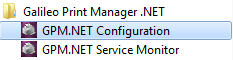
-
Select the Device Drivers tab, and then click Add Device.
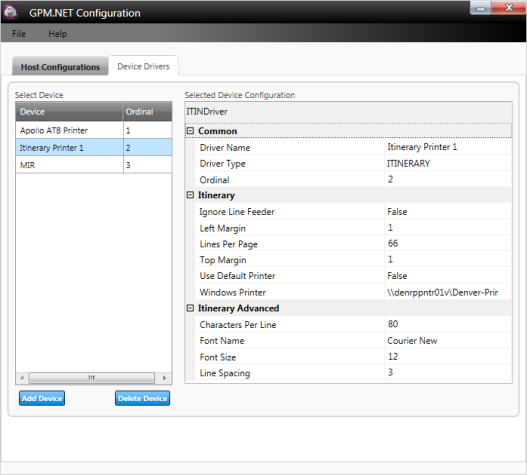
- Complete the fields as shown in the figure below. (You might need to enter a different device number.) Make sure that you select Itinerary Driver from the Printer Type drop-down list.
-
Click Next.
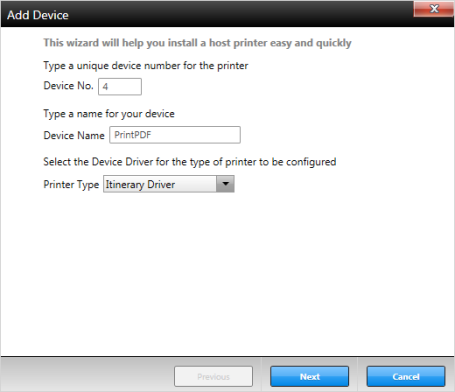
- Select PDF24 PDF from the Available Printers list.
-
Click Next.
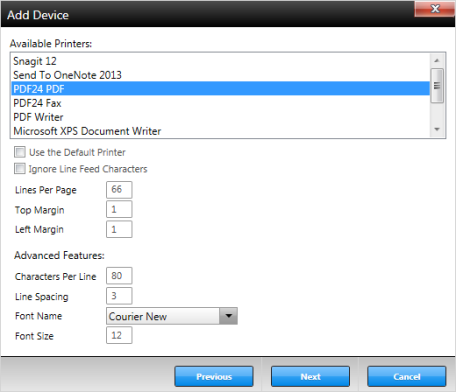
The PrintPDF device displays in the GPM.NET Configuration window.
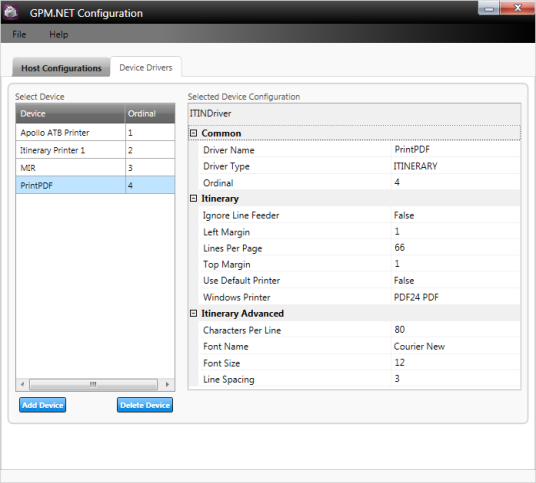
- Stop and restart Galileo Print Manager.net to begin printing PDF files.