Cryptic availability search
You can also display availability using cryptic commands. The basic hotel availability format starts with HOA followed by the dates and location. You may add various optional qualifiers. For examples and a list of search qualifiers, refer to H/HOA or search MyTravelport for Availability Search Qualifiers.
|
Entry |
Description |
|---|---|
|
HOA20NOV-27NOVSAN |
Display hotel availability for specific date and city. |
|
HOD6 |
Display the hotel description for the property on line 6 of an availability display. |
|
HOC4 |
Display complete availability for the property on line 4. |
|
HOV1 |
Display the rules for the room rate on line 1 of a complete availability display. |
Cryptic availability example
To request availability for hotel properties:
-
With a stay between 20FEB and 22FEB
-
Within a 2-mile radius of Amsterdam city center
-
With rates for one hotel room for 1 guest

When city and airport codes are identical, use the code to search from the airport and enter the city name in full to search for the city. When a similar name list displays, choose the relevant option by entering HOA*n (line number). Result for entry HOA*1:
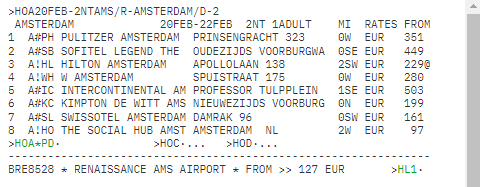
Use the HOA*PD prompt to move down and HOA*PU to move back up the list.
Hotel description (HOD)
To find out more information about the hotel such as address, directions, facilities, and room descriptions you should display the hotel description.
To display the hotel description for the property on line one, enter HOD1
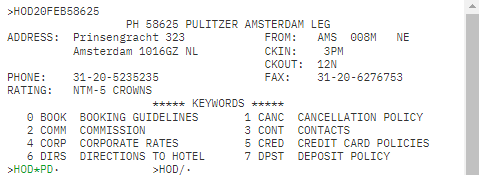
Much of the information is stored in individual keywords, which you can access either with the keyword of the page number, e.g., HOD/2 or HOD/COMM to access the commission information.
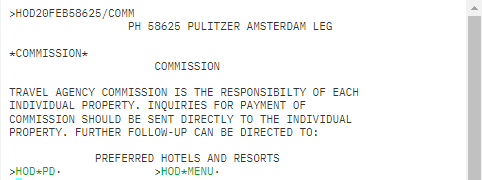
Enter HOD*PD to move down and HOD*MENU to return to the keyword list.
To return to hotel availability, enter HOA*R
Complete availability (HOC)
To see the individual room types and rates for the property, display the complete availability screen.
Type HOCn (line number).
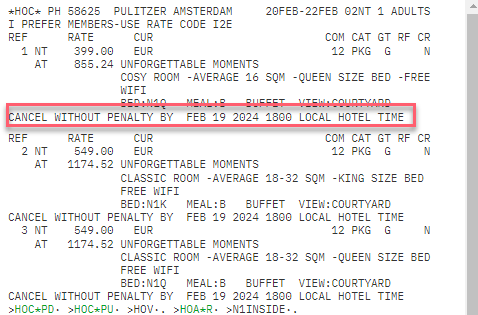
The room types are listed, including the nightly rate (NT) and approximate total for the stay (AT). The cancellation policy is also displayed. Prompts to page down/up, validate a room type (check the rules), return to the HOA, and book are at the bottom of the screen. Before selling any room, you should always check the full rules for the room type.
Hotel rate rules (HOV)
The rate rules include all the details you need to check before selling a room. To view, enter HOVn (line number).
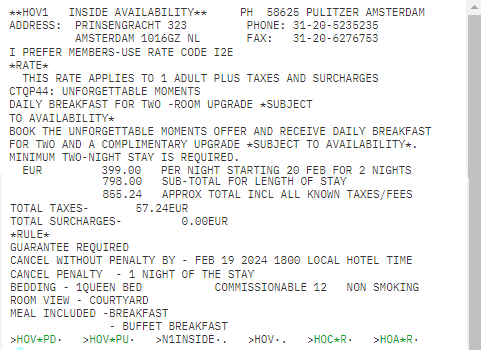
Sell from the cryptic availability
You must enter the passenger’s name before you can book a hotel. You can book from either the HOC or HOV screens. The basic format to sell the hotel is available to tab to at the bottom of these screens: N1INSIDE. Normally, you will need to add additional modifiers to this, such as a guarantee.
Sell modifiers with cryptic entries
The following are common modifiers used when selling a hotel. They all follow the N1INSIDE format in any order. Other modifiers and examples are available in the help H/HTL/ or search in MyTravelport.
|
Format |
Description |
|---|---|
|
/G-VI1234567890123456EXP1228 |
Guarantee to credit card |
|
/SI-LOW FLOOR ROOM |
Service information (special request) |
|
/CD-12345 |
Corporate discount number |
|
/NM-SMITH JOHN |
Override name in the name field |
|
/FG-ABC123 |
Frequent guest number |
|
/FT-BA12345 |
Frequent traveler number (airline) |
To sell the room with a guarantee and request a high floor room, make the entry:
N1INSIDE/G-VIXXXXXXXXXXXXXXXXXEXP1228/SI-HIGH FLOOR ROOM
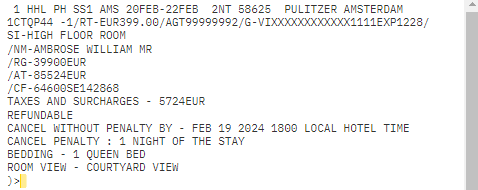
The hotel booking is made. Enter *R to redisplay the booking. Complete the other mandatory fields as required and end the booking. A ticket arrangement field is not required for a “hotel only” booking.
Note: Never just ignore a hotel reservation, as the reservation will remain live, and the traveler or agency could be charged a no-show fee. If the traveler no longer requires the booking, complete the booking file, and then take the steps shown later in this module to cancel it.

Press the rate to display the rate rules. The HHL is a future enhancement to modify the PNR.
Enter *I to view any additional information.