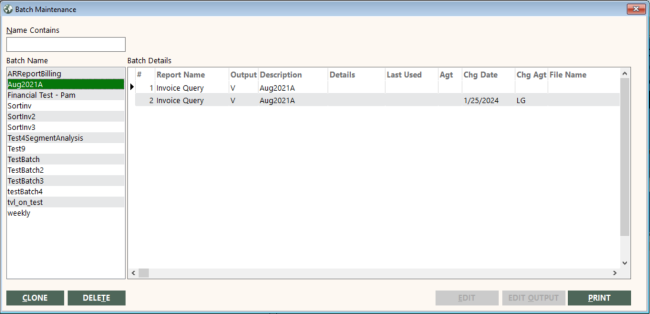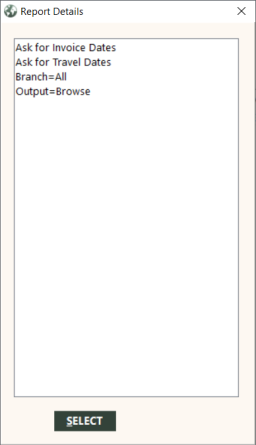Batch Maintenance
|
|
|
Training demonstration related to this topic (click to start): |
The Batch Maintenance function enables you to review report criteria and output, edit criteria, and delete the batch if necessary. If you need to change the output (including file name and e-mail address), you must delete the batched report and recreate it.
Use the following procedure:
-
On the Tools submenu, click Batch Maintenance.
The Batch Maintenance screen appears.
-
Select the batch you want to maintain from the Batch Name box.
Note: To refine the list of batches listed in the Batch Name box, type a full or partial batch name in the Name Contains box. As you type, batch names are immediately listed in order of search relevance. For example, if you type "ce" in the Name Contains field, name results starting with "ce" appear first in the grid, and then other results containing "ce" follow. Case sensitivity does not apply.
The Batch Details grid lists the reports and corresponding report detail, including the name of the report, details, type of report output, report description, file name, printer, file type, and e-mail.
-
The Details column displays the subreport on functions that have multiple reports (for example, print corporate reports, AR reports).
-
The Output column displays the report output type: B–Dashboard, E–e-mail, F–file, P–printer, or V–preview. For file and e-mail, the File Name column displays the name and location of the output file. For e-mail, the Email column displays the e-mail address.
-
Last Used and Agt columns indicate when the batch was last used and by whom.
-
Chg Date and Chg Agt columns indicate when the batch was last changed and by whom.
-
-
To display the details of a report in the batch, click the arrow to the left of the # and Report Name fields and press F4.
The Report Details dialog box appears.
This dialog box provides some information about what information the report will provide and how it will be displayed.
Editing
To edit the criteria of a report, click the arrow to the left of the report name, and click EDIT. The report entry screen appears. After you have finished, select OK (or Exit to discard the changes).
Most report entry screens have one OK button. For those that do not, note the following:
- For Invoice Query, you must select Find on the first screen, and OK on the Print or Export screen.
- For Duplicate Invoices, you must select Find on the first screen.
- For Commission Tracking, you must select Find on the first screen and then answer the date and Print Full Detail questions.
- For General Ledger query, you must select Find on the first screen and OK on the second screen.
- For Financial Statements, you must select OK on the first screen (which has the date range fields) and also on the second screen (which previews the statements starting with the validation check). After you OK on the second screen, respond to the prompts that appear to include each statement.
For any reports with multiple date ranges (such as Invoice Query) or optional date ranges (such as Commission Tracking), all the prompts for the date ranges will appear, and you must select which ones you want or do not want.
Batch Reordering
Reordering reports listed in the Batch Details grid on the Batch Maintenance screen is possible because the # field in the grid enables input. As numbers are shifted, GlobalWare renumbers the reports accordingly.
Adding a Description
To add a description to an already existing batch, you can type it directly into the grid. For new batch reports, it can be specified directly on the Choose a Batch dialog box.
Editing Output
To edit the output field for the batch, click EDIT OUTPUT and follow the prompt to select a new output, which will be stored in the grid.
Deleting
To delete a report from the batch, click the arrow to the left of the report name, and press Ctrl+Delete. Respond Yes to the prompt.
If you delete all the reports from a batch, GlobalWare automatically removes the batch from the system.
Printing
You can also print a report of batched reports.
- To print a single batch’s information, select the batch and click PRINT. Then, select This Batch and click OK.
- To print all batches, click PRINT, then select All Batches and click OK.
For information about the report destination options, see Printing Overview.