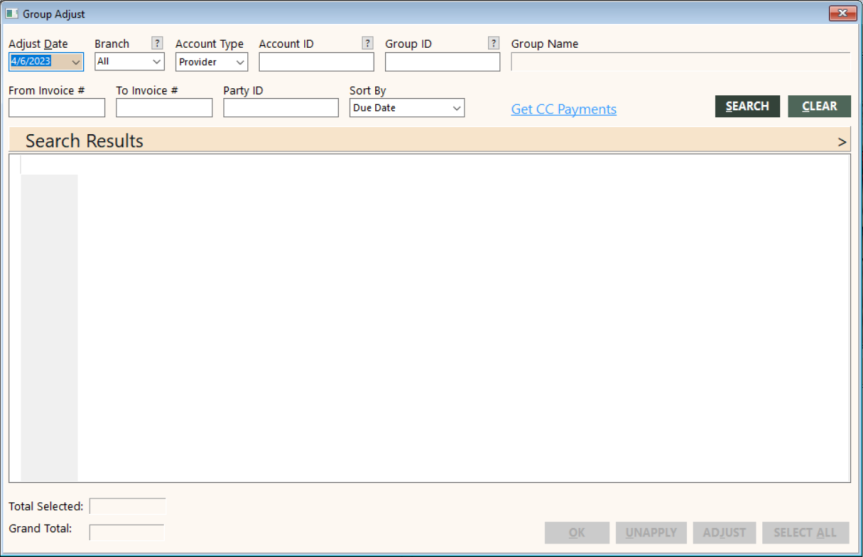Accounting for Group Credit Card Payments
Use the Group Adjust function to account for a trip’s credit card payments.
GlobalWare has three sources of group credit card payments:
-
GAAP/GDAP Invoice Items. The Interface stores Invoices that are Sale Type Group, Settlement Type ARC or Direct, Revenue Type Air, Form of Payment Plastic transaction (GAAP transactions). You can manually enter these type of transactions with the Invoice function as well.
These are applied to the group customer only. The customer receivable is the non-ARC invoice item, because the air is included in the package price, and so the receivable is accounted for in the package invoice (a non-ARC item).
You must "get" these first. They will not show up in the Group Adjust provider open items because ARC is the provider. They will not show up in the Group Adjust customer open items unless you uncheck Auto-Apply.
-
GIxP Invoice Items. A customer makes a deposit with a credit card: Sale Type Group, Settlement Type Invoice, any Revenue Type, and Form of Payment Plastic.
These are applied to the group provider payable only (there is no customer receivable, because it is a plastic payment).
These appear in the Group Adjust provider open items automatically (you do not have to "get" them first).
-
A non-ARC credit card payment received through the Interface. These are applied to the group provider payable and the customer receivable.
You must "get" these first. They will then show up in the Group Adjust provider open items. They will not show up in the Group Adjust customer open items unless you uncheck Auto-Apply.
After you receive a payment through the interface, unless it is an ARC payment, you need to apply it to the group payable, as follows:
-
On the Groups submenu, click Group Adjust.
The Group Adjust screen appears.
-
When you get credit card payments, the group ID and account ID are optional. You can specify these to get only those payments for a specific group and/or account ID. If you plan to apply payments in the same session, specifying the group and account ID might be more convenient, as these are required to apply.
Field Description Adjust Date
Enter the date you want this payment to post to the general ledger.
Branch
Enter the branch or location group.
To find and select a branch or location group, click the lookup (
 ) button. The Find Branch screen appears. For details, see Using the Lookup Buttons and Screens.
) button. The Find Branch screen appears. For details, see Using the Lookup Buttons and Screens.Account Type
Select Provider if you want to specify a provider account ID or Customer if you want to specify a customer account ID.
Account ID
Enter an account ID if you want to get payments for that account only.
To find and select an account ID, click the lookup (
 ) button. The Find an Account ID screen appears. For details, see Using the Lookup Buttons and Screens.
) button. The Find an Account ID screen appears. For details, see Using the Lookup Buttons and Screens.Group ID
Enter a group ID if you want to get payments for that group only.
To find and select a group ID, click the lookup (
 ) button. The Find Group screen appears. For details, see Using the Lookup Buttons and Screens.
) button. The Find Group screen appears. For details, see Using the Lookup Buttons and Screens. -
Click Get CC Payments. A prompt asks you to enter a cut-off date. Enter one that is the day of or before you received the payment and click OK. The potential payments matching the criteria appear on the Get CC Payments screen.
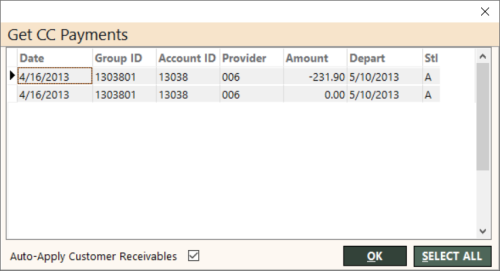
At this point, nothing has posted to the general ledger. You can edit items in the grid that came from Interface PAID plastic lines (the right-hand grid column, Stl, indicates settlement type, and it is not an editable field; an I in the Stl grid column means Interfaced PAID line). If you need to edit credit card payments that came from GAAP/GDAP items (Stl grid column equals A or D), you need to exit and edit the invoice item.
If you want GlobalWare to automatically apply payments to open receivables, select Auto-Apply Customer Receivables. This will apply a payment to an invoice item with that amount due and the same provider, travel date, and PNR locator.
After you "get" items, you cannot edit, so, again, make sure everything is correct before clicking OK.
- Make sure that all information is correct, select the items you want to post, then click OK.
- To apply payments:
- Complete the top of the Group Adjust screen to display open items for the group and provider or customer account, and click SEARCH.
Double-click the items you want to apply and click OK.
Note: If you want to apply payments to all items listed in the Search Results grid, first click SELECT ALL to select them. (The SELECT ALL button changes to DESELECT ALL.) Then click OK to apply payments.