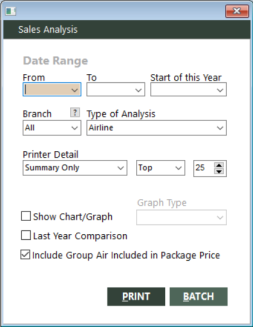Sales Analysis
With Sales Analysis, you can generate the following eleven types of sales analysis reports to keep track of and analyze invoiced sales:
- Airline
- Booking Agent
- Car Company
- Cruise Line
- Customer
- Customer Type
- Form of Payment
- Hotel Chain
- Selling Agent
- Tour Company
- Travel Type
GlobalWare offers each report in a detailed format and also a summary format that includes only subtotals and totals. Summary reports also include year-to-date financial information. You can also include equivalent previous-year financial information on summary reports for comparison purposes.
These reports can show sales information for all elements of an analysis grouping (for example, all airlines) or for the top elements of an analysis grouping based on sales (for example, the top three booking agents based on sales). You can change the number of top elements to show on these reports (for example, the top three or the top five).
Running the report
To run the report:
-
On the Invoice menu, click Sales Analysis. Alternatively, click the Sales Analysis (
 ) icon on the GlobalWare icon toolbar.
) icon on the GlobalWare icon toolbar.The Sales Analysis dialog box appears.
 Field descriptions
Field descriptions
The following table describes the fields on the Sales Analysis dialog box.
Field Description From (for date range)
Beginning date of a range of invoice dates that define the report's current period. Invoice items within the specified range of dates will be included on the report. You must use this date in conjunction with the To date to define a range.
To (for date range)
Ending date of a range of invoice dates that define the report's current period. Invoice items within the specified range of dates will be included on the report. You must use this date in conjunction with the From date to define a range.
Start of this Year
Beginning date of the report’s year-to-date (YTD) period (for example, 1/1/2017). YTD data is included on the summary report only. YTD data includes data from the beginning of the year to the end of the specified date range, which defines the current period. For example, if the current period is defined as April 1 to June 30, 2017, the YTD data will include data from January 1 to June 30, 2017.
Branch
Branch or location group. Select the branch or location group for which you want to run the report. Select All to include all branches on the report.
To find and select a branch or location group, click the lookup (
 ) button. The Find Branch screen appears. For details, see Using the Lookup Buttons and Screens.
) button. The Find Branch screen appears. For details, see Using the Lookup Buttons and Screens.Type of Analysis
Type of sales analysis report you want to generate. These types are analysis groupings consisting of elements (such as individual airlines within the Airline grouping). The following types (or analysis groupings) are available from the drop-down list:
Report Type Description Airline
Includes invoice items of travel type A (Air); subtotaled by airline.
Booking Agent
Includes all invoice items; subtotaled by booking agent.
Car Company
Includes invoice items of travel type C (Car); subtotaled by chain code.
Cruise Line
Includes invoice items of travel type S (Ship); subtotaled by provider.
Customer
Includes all invoice items; subtotaled by customer account ID.
Customer Type
Includes all invoice items subtotaled by customer type.
Form of Payment
Includes all invoice items; subtotaled by form of payment.
Hotel Chain
Includes invoice items of travel type H (Hotel); subtotaled by chain code.
Selling Agent
Includes all invoice items; subtotaled by selling agent.
Tour Company
Includes invoice items of travel type T (Tour); subtotaled by provider.
Travel Type
Includes all invoice items; subtotaled by travel type.
Printer Detail
Report detail preferences. This field group consists of the following three fields:
- In the first field, select one of the following options from the drop-down list:
- Summary Only – Includes only subtotals and totals for costs, commissions, counts, average costs, and percentages of sales for the current period. This option also includes year-to-date summary information.
- Landscape (More Data) – Uses landscape mode, which provides additional horizontal space for more information, such as traveler and provider names, branches, invoice numbers and dates, and account IDs. This option does not provide year-to-date information.
-
In the second field, select one of the following options from the drop-down list:
- All – Includes all elements of the analysis grouping selected in the Type of Analysis field (for example, all airlines).
- Top – Includes the top elements of the analysis grouping based on sales (for example, the top three booking agents based on sales). Use the third field to specify the number of top elements to include on the report.
This field is available only if the first field is set to Summary Only.
- In the third field, specify the number of top elements (such as individual airlines or booking agents) to include on the report (for example, the top three or the top five). Elements that are not among the top elements are grouped together in an "All Others" category on the report. This field is available only if the first field is set to Summary Only.
Show Chart/Graph
Indicates whether the report should present data in a chart or graph based on the selection in the Graph Type field. This option is available only if the first field in the Printer Detail field group is set to Summary Only.
Graph Type
Type of chart or graph you want GlobalWare to use for report data. This option is available only if Show Chart/Graph is selected. For information about the charts and graphs you can use, see Chart and Graph Options.
Last Year Comparison
Indicates whether to also include equivalent financial information from the previous year for comparison purposes. However, if the second Printer Detail field group is set to All, the previous-year financial information on the report will not list an element of an analysis grouping (such as an airline or a hotel chain) that is not listed on the report for the current year. This option is available only if the first field in the Printer Detail field group is set to Summary Only.
Include Group Air Included in Package Price
Indicates whether to include items that have the combination of sale type G (Group), revenue type A (Air), and settlement type A (ARC) or D (Direct). You might want to exclude these items from the report because they are included in the total price of the group package and not in the ticket.
- In the first field, select one of the following options from the drop-down list:
-
Complete the fields as appropriate.
Note: The date fields for Date Range, as well as the Start of Year field, are required.
- Choose one of the following print options:
To print the report immediately, click PRINT.
The Send to dialog box appears. Select a report destination. For more information, see Printing Overview.
To store the report as part of a batch for printing later, click BATCH.
The Choose a Batch dialog box appears. For more information, see Batch Printing.
Report example
Sales Analysis (Summary Only) report example
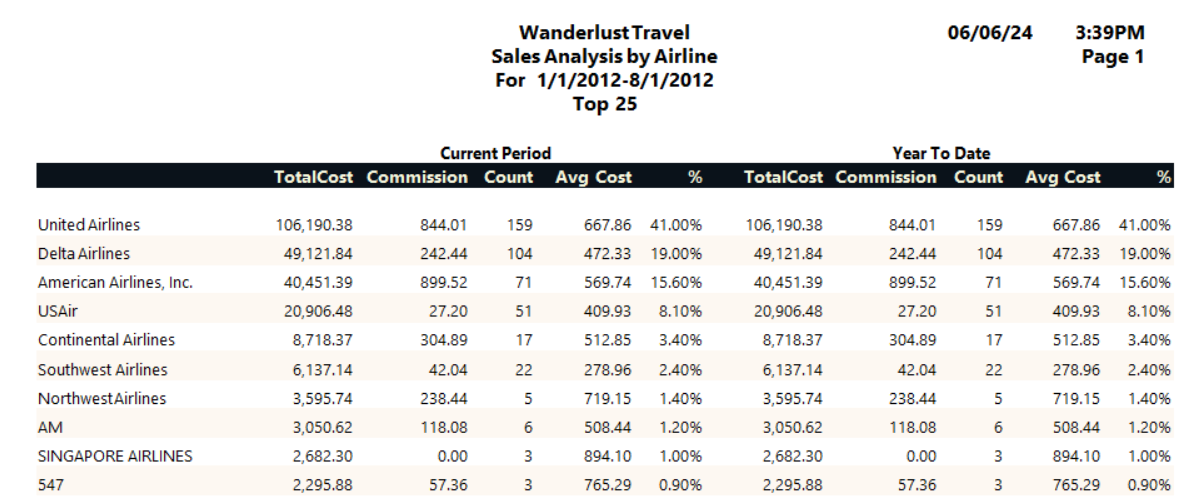
Report notes
- The reports exclude voided items.
- Commission columns do not include discounts or markups.
- If the second field in the Printer Detail field group is set to Top, subtotals are sorted by total cost. If the second field in the Printer Detail field group is set to All or the first field is set to Landscape (More Data), subtotals are sorted by name/description (airline name, travel type description, and so forth).
- Detailed reports are sorted by branch and then by invoice number.